1. Edit an activity
Step 1 - from the mobile app, go to daily activities -> Select the classroom -> click Reports.
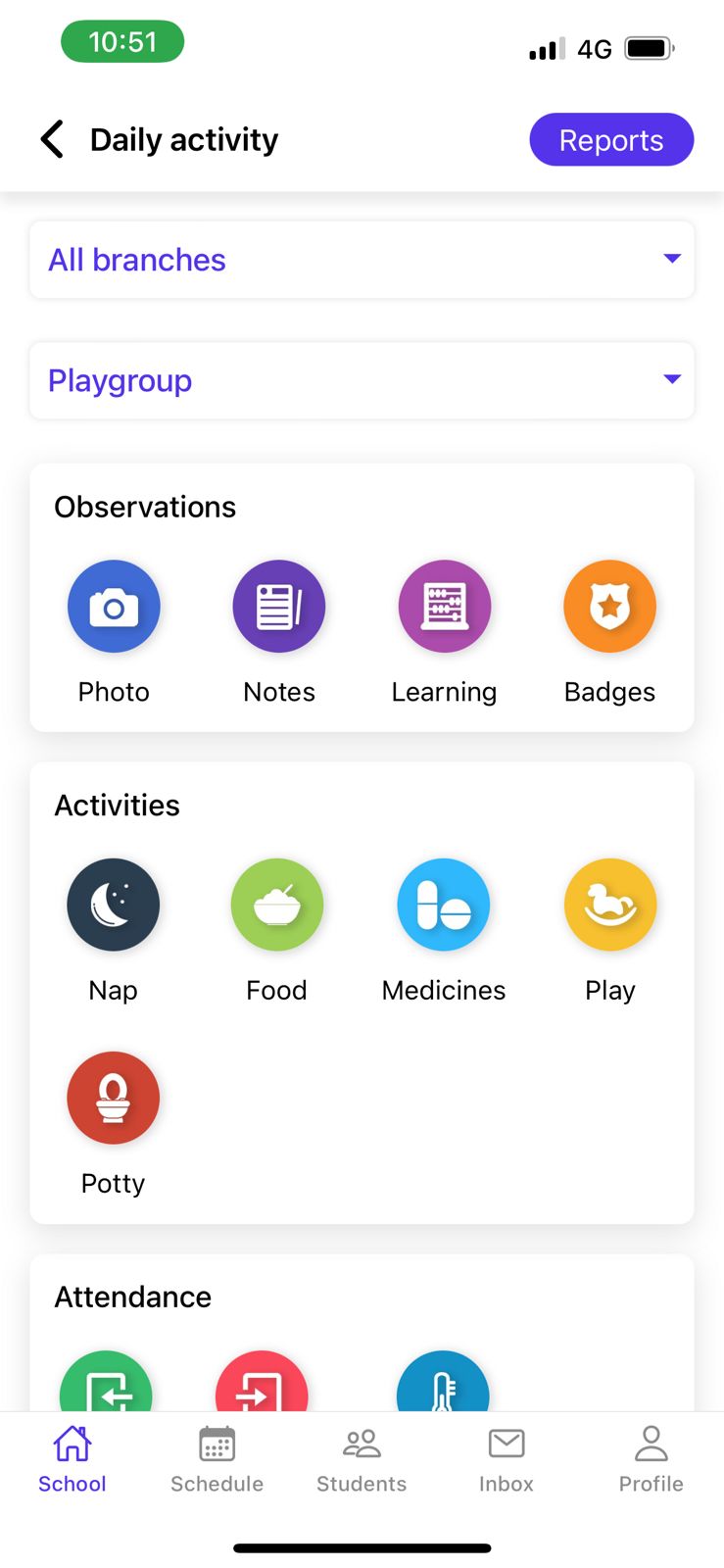
Step 2 - select the student -> click the filter icon.
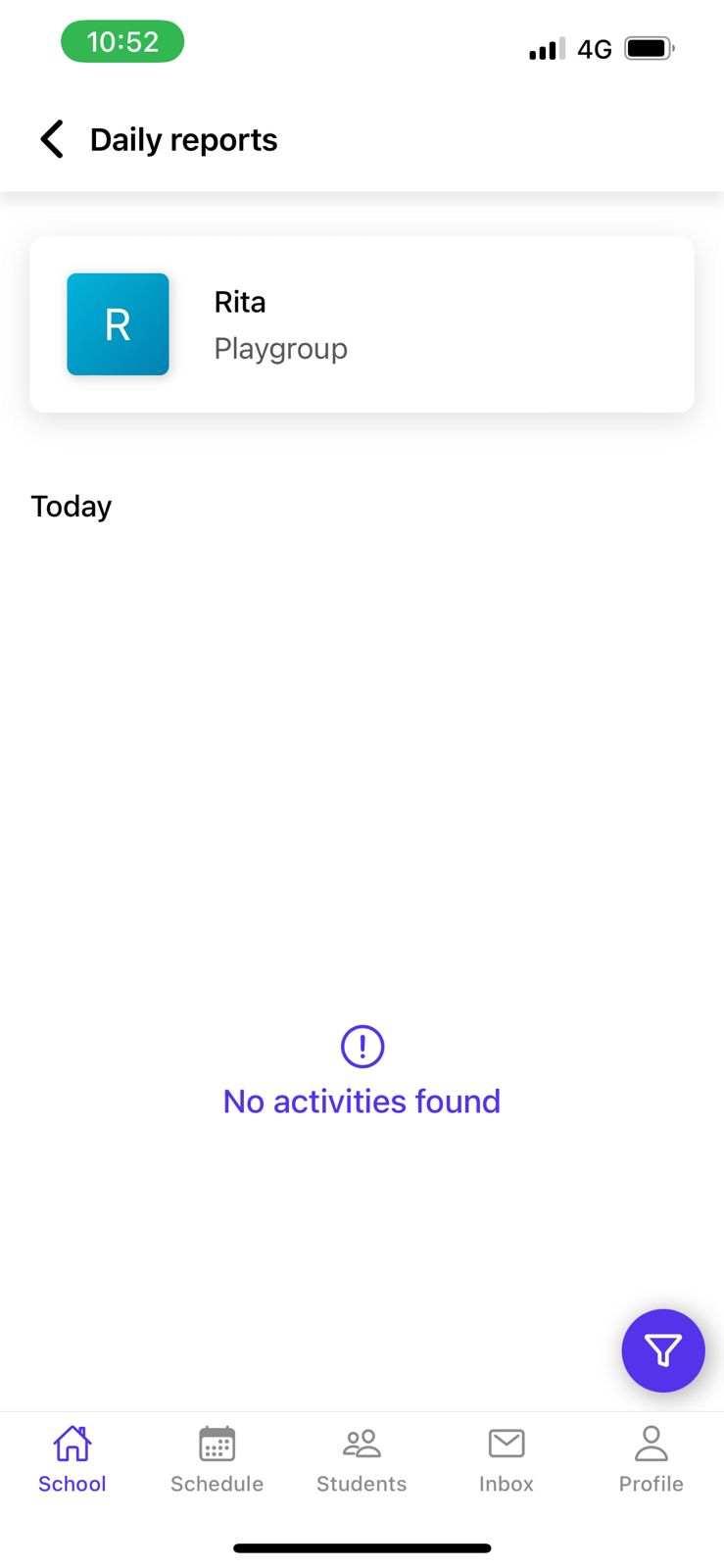
Step 3 - select the date range within which the activity was posted -> click apply.
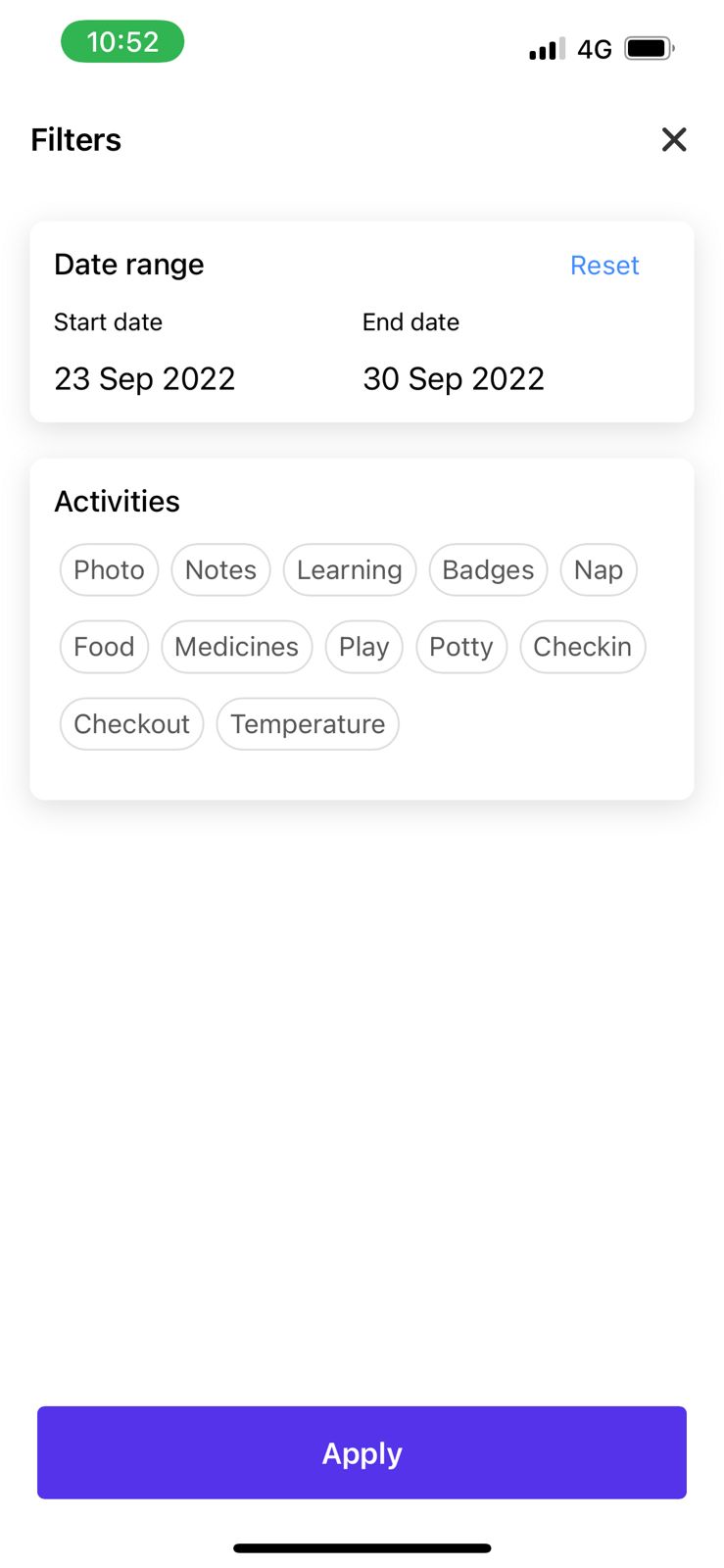
Step 4 - Click on the three-dotted icon near the activity -> click edit.
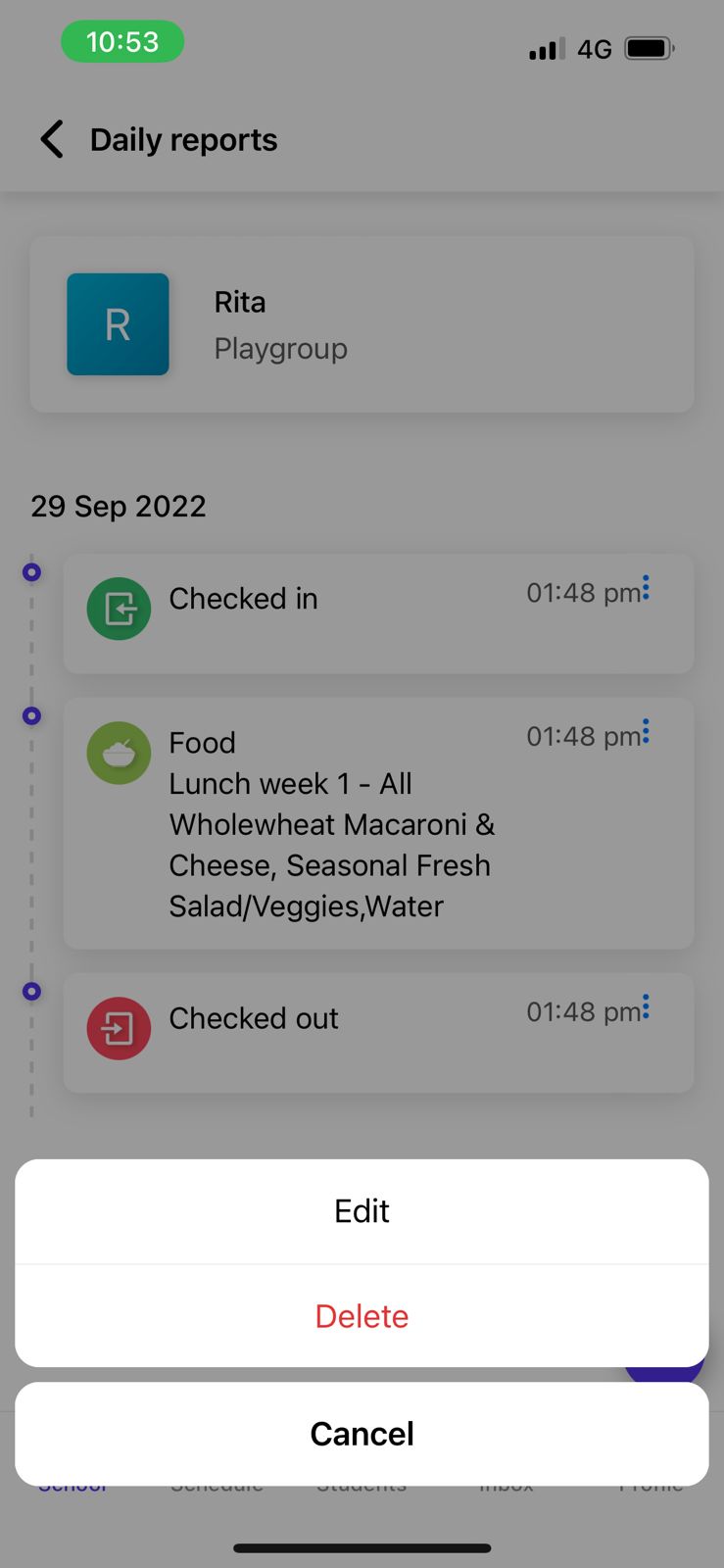
Step 5 - make the changes needed and click Update activity.

To Delete an activity, please follow the same steps till step 3. At step 4, please click Delete instead of Edit. The activity will be edited.

Comments
0 comments
Please sign in to leave a comment.