Important note -Please create new course fees with auto billing ( old subscription fees need to be deleted)
1) From your admin console, Please go to Billing & payments -> Automated fee plans -> New fee plan and created a fee plan.
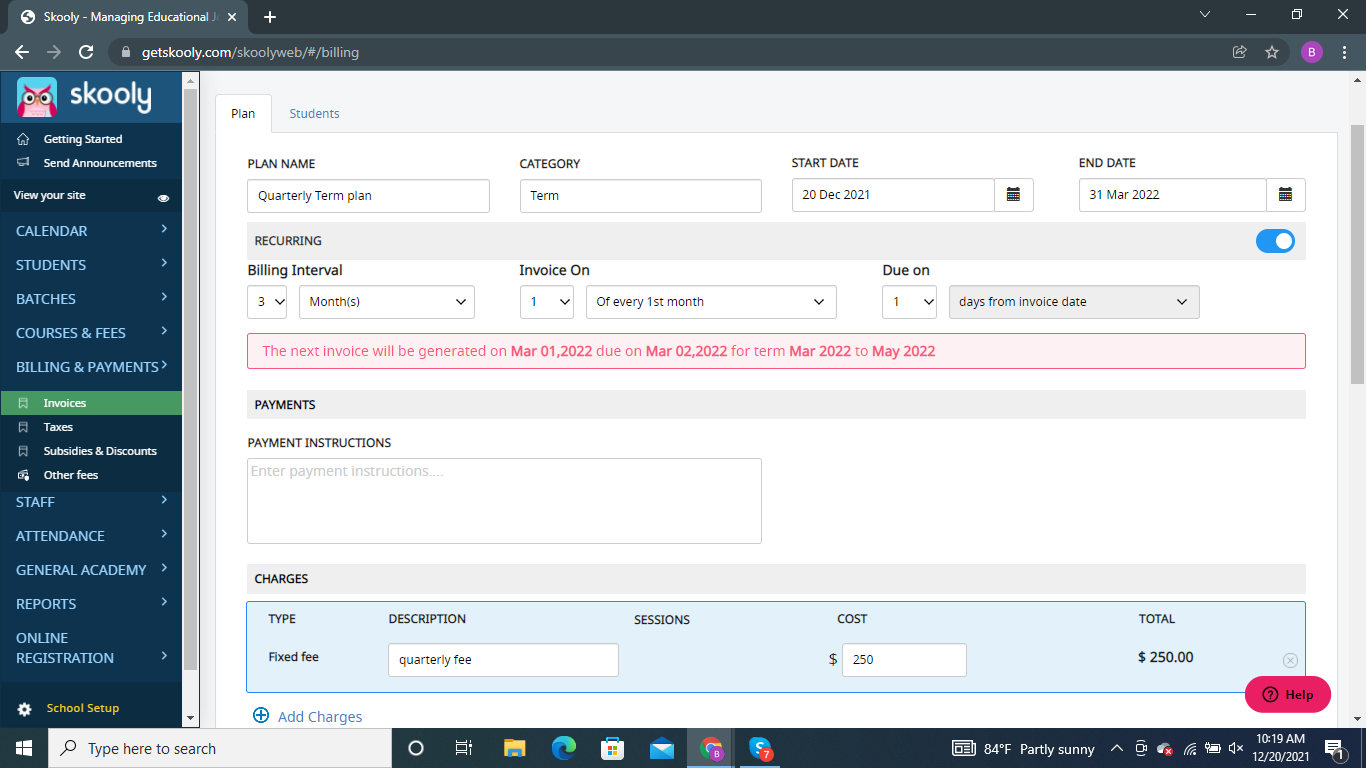
2) Go to courses & Fees -> New -> Course -> While adding the course fee option, choose Auto -> select the automated fee plan from the drop-down and Add.
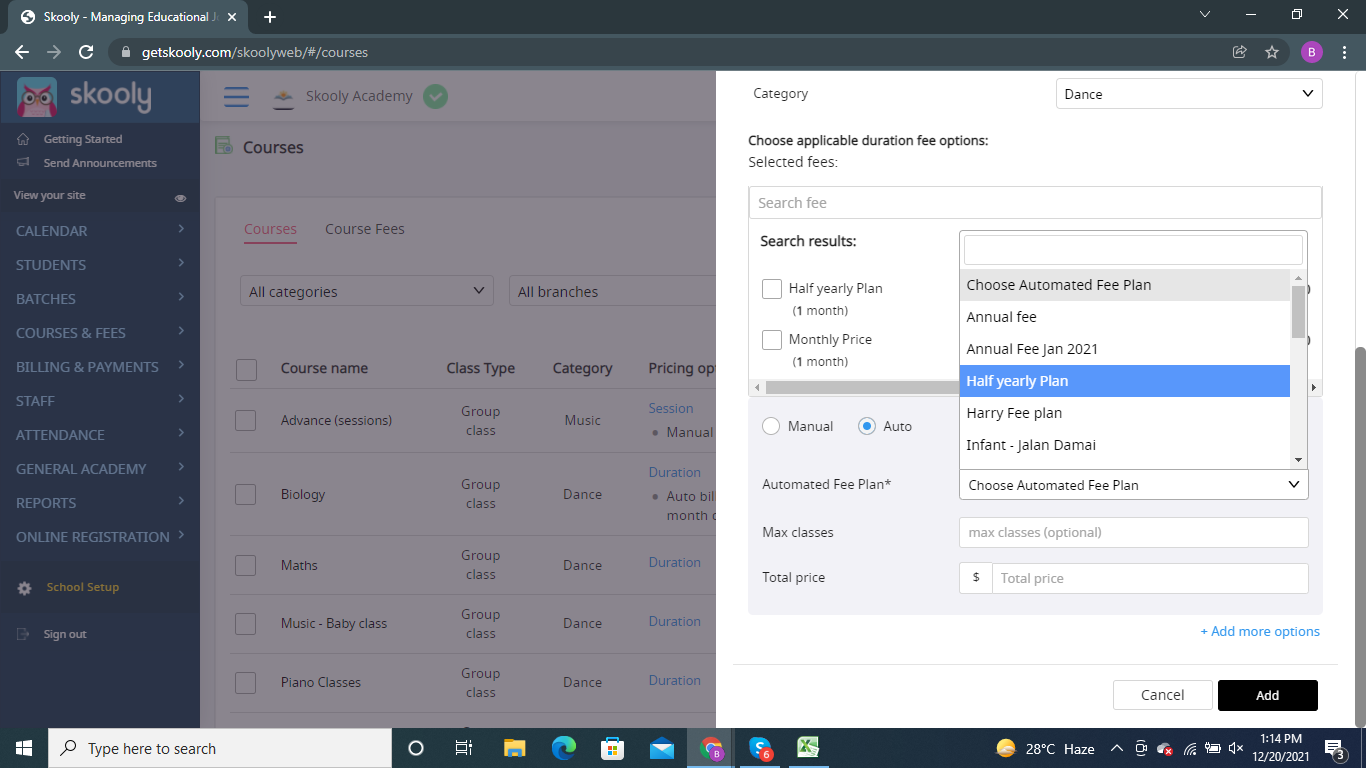
3) Go to your calendar -> Add a schedule for the course -> Book the student into the schedule by clicking on the Book class button.
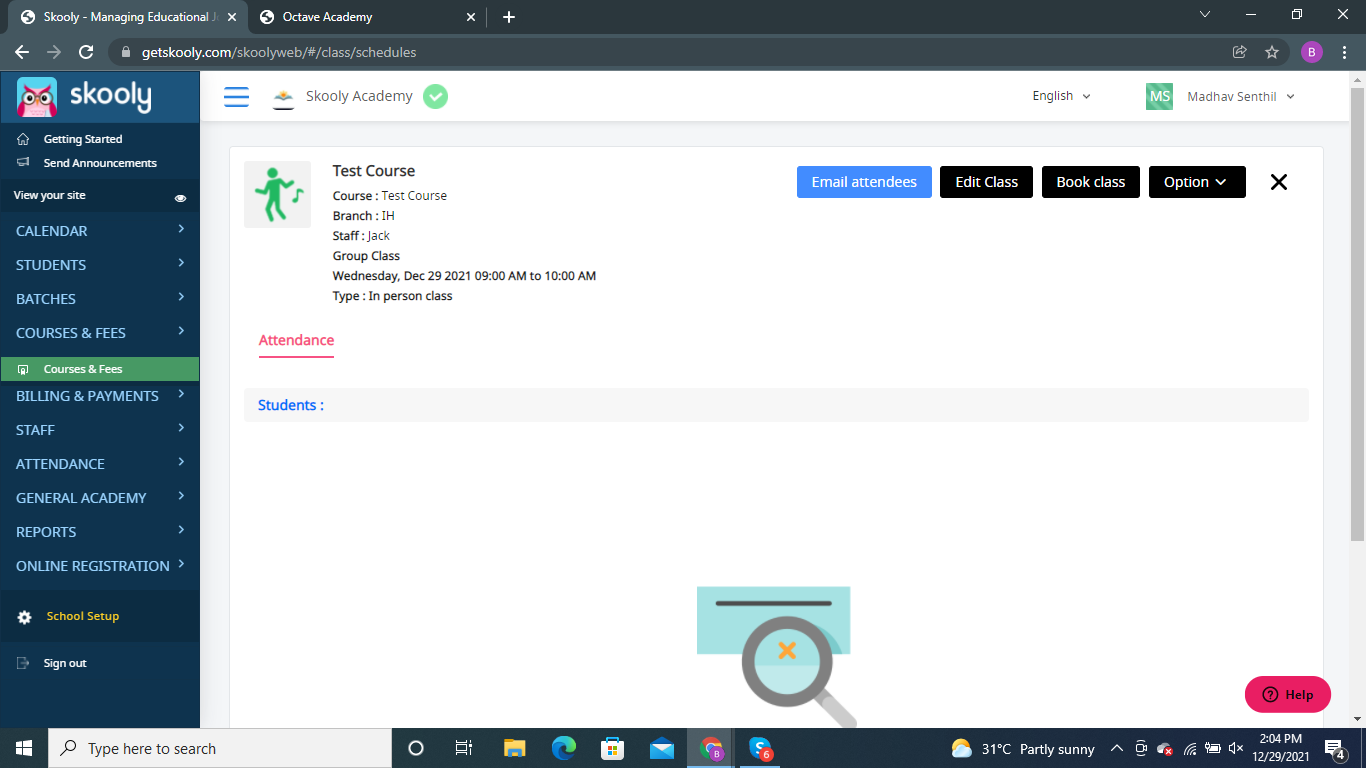
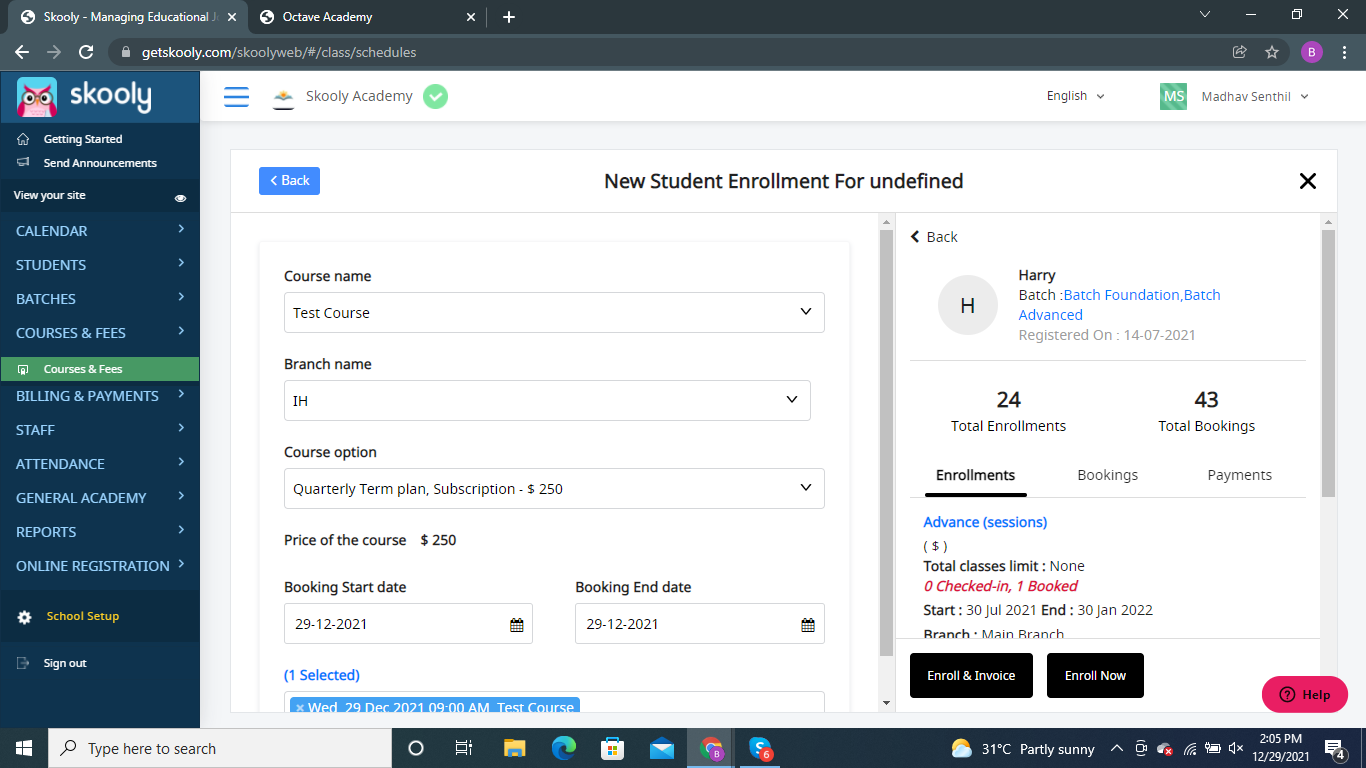
4) click on Enroll & Invoice. The respective fee plan is automatically populated three different invoicing options as shown below.
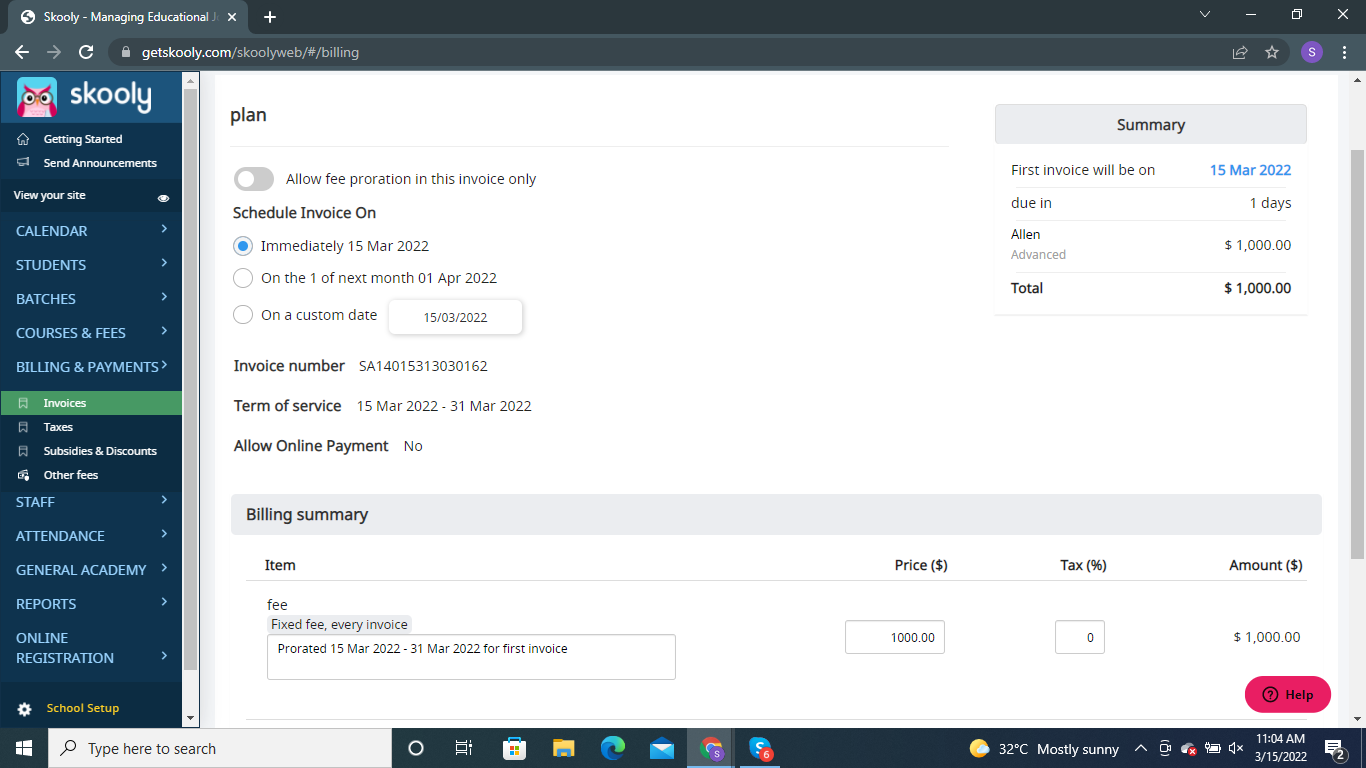
5. First option - to send the invoice immediately. (Click here to know how to prorate your invoice - https://skooly.zendesk.com/hc/en-us/articles/4816362160665-How-to-prorate-your-invoice-)
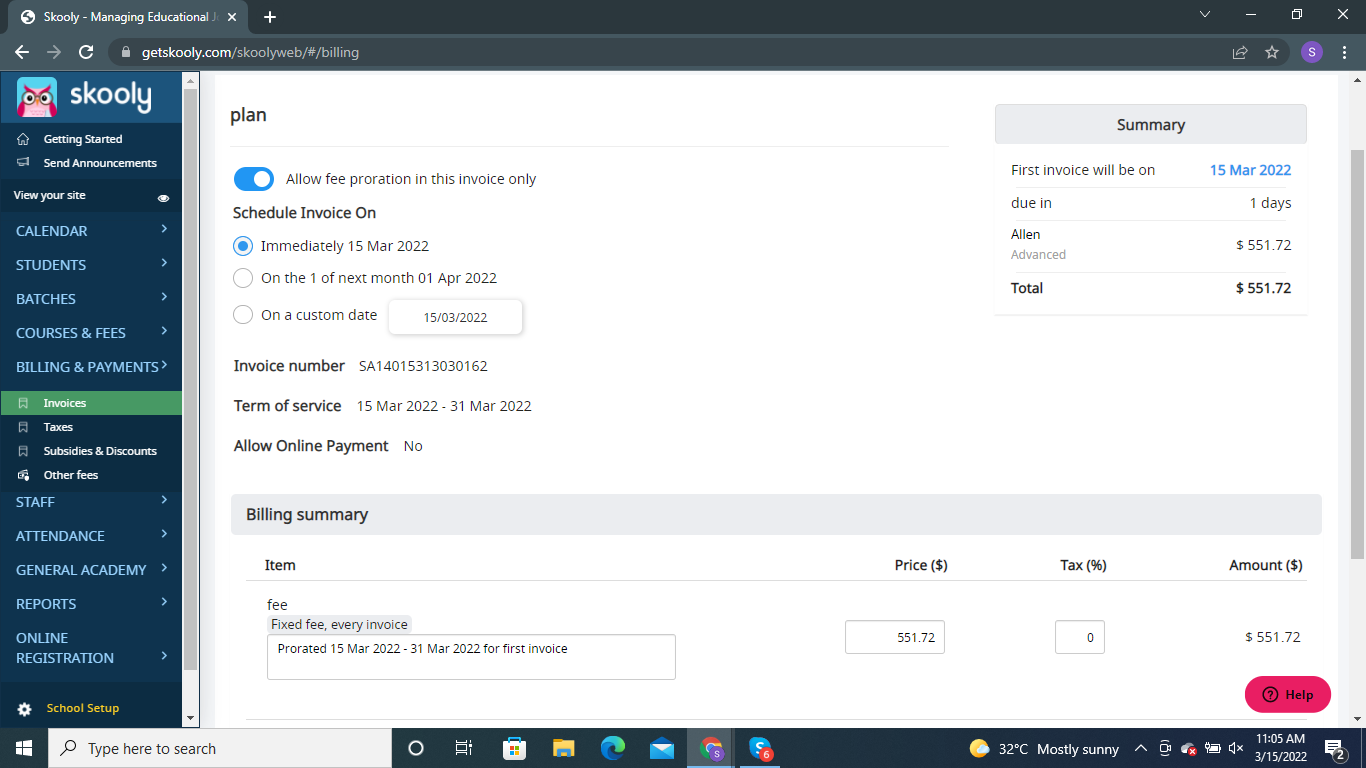
6. Second option - to invoice from the 1st of next monthly (as per date configure during fee plan creation).
(Click here to know how to prorate your invoice - https://skooly.zendesk.com/hc/en-us/articles/4816362160665-How-to-prorate-your-invoice-)
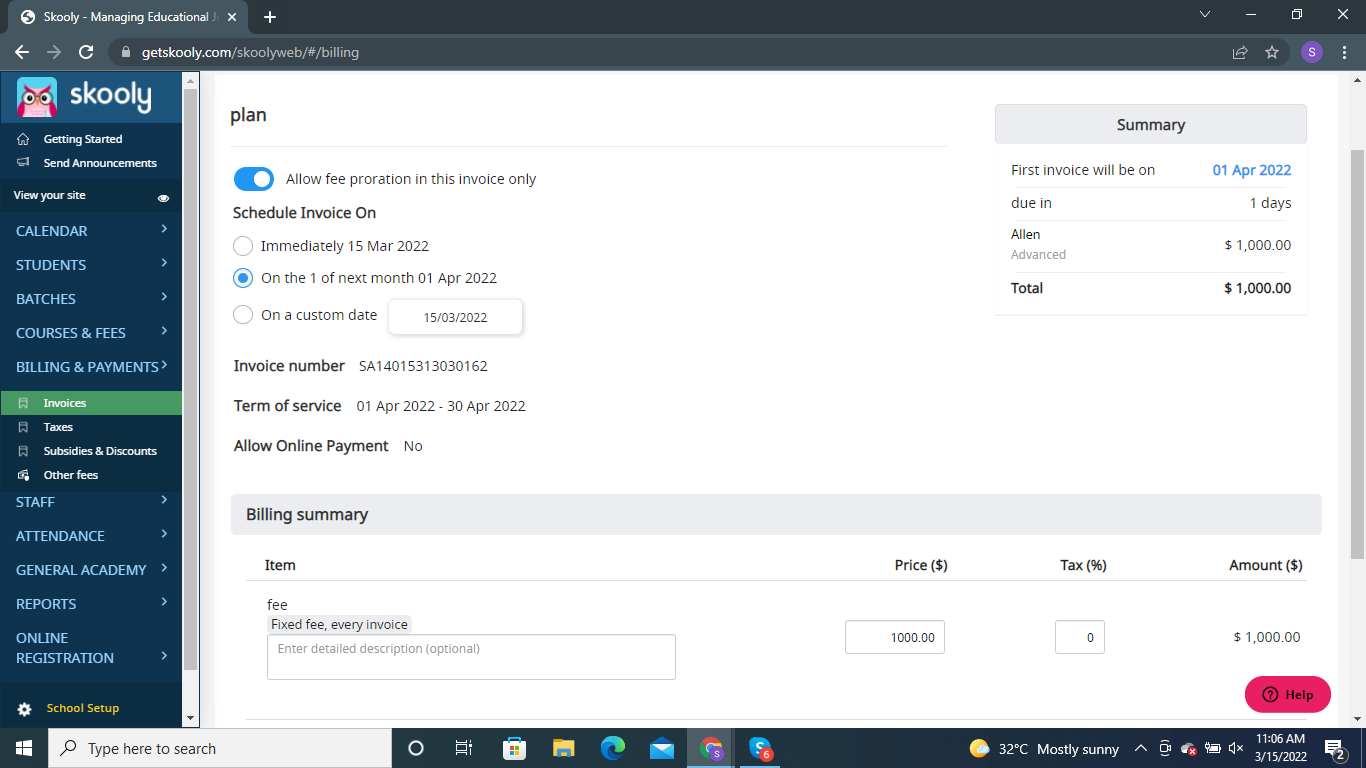
7. Third option - To send the invoice on a custom date.
(Click here to know how to prorate your invoice - https://skooly.zendesk.com/hc/en-us/articles/4816362160665-How-to-prorate-your-invoice-)
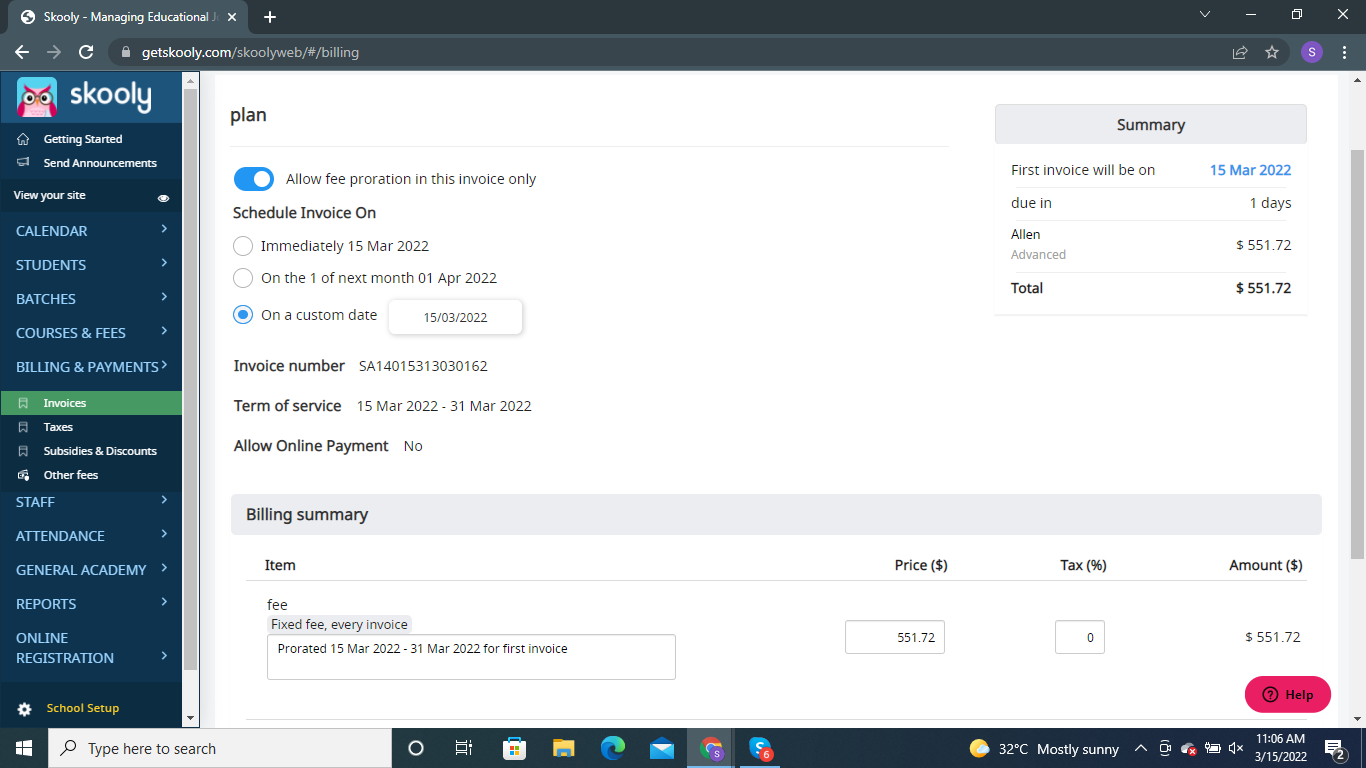
Note - The total amount is automatically prorated based on the no. of the days left in the month. The amount can also be edited if required.
Comments
0 comments
Please sign in to leave a comment.