1) From your admin console, please go to Online registration -> Website -> Enter a Subdomain name -> click Publish Domain.
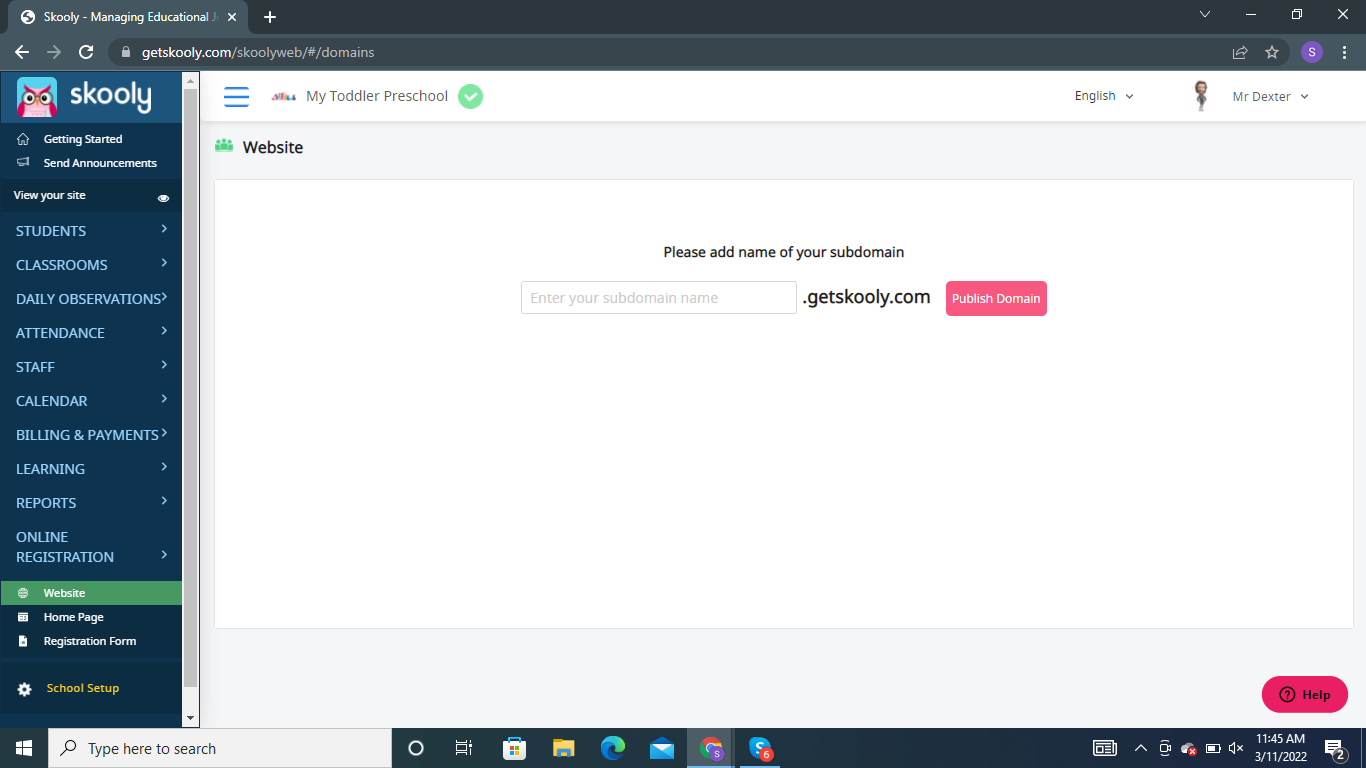
2) You will have a website preview like the example shown below.
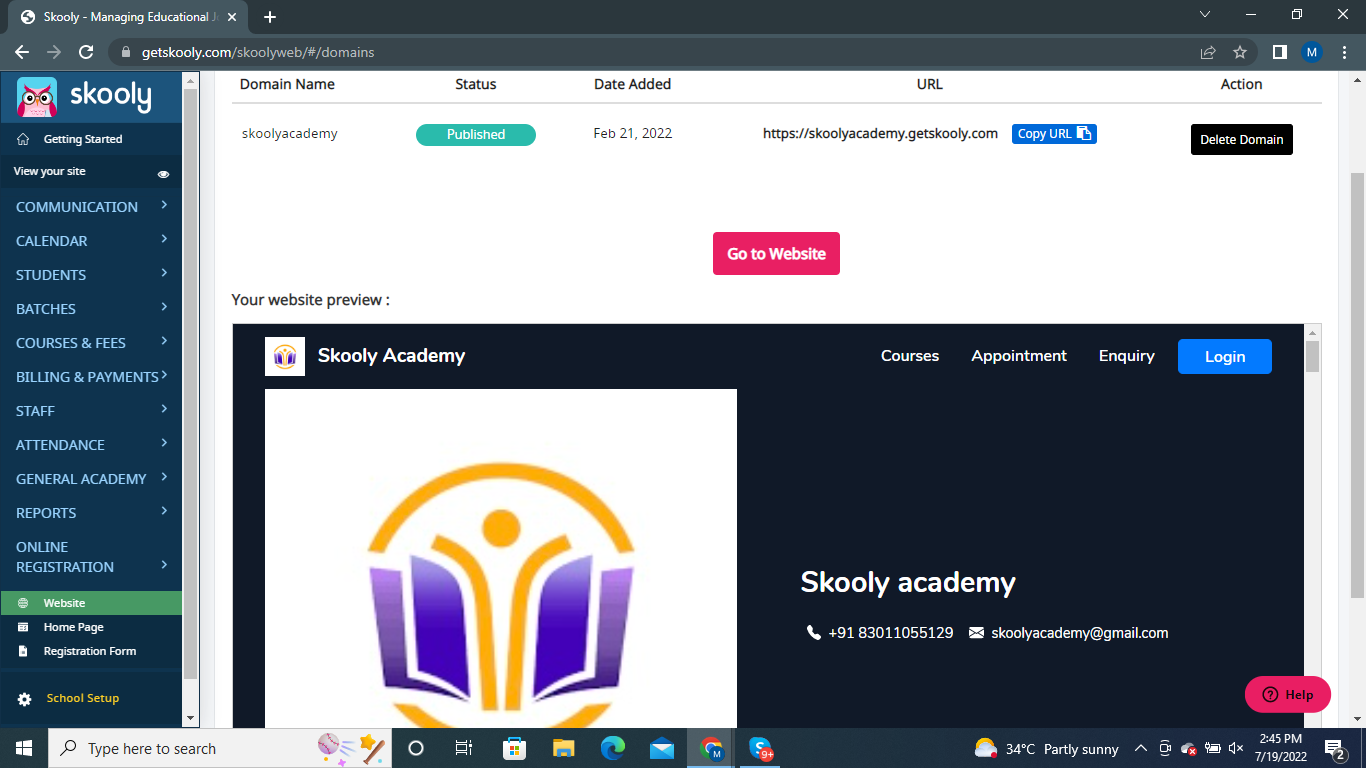
Home Page:
You can click on the customize button to customize your website's homepage, Online enrolment form, Appointment booking or visit form and Enquiry or contact form.
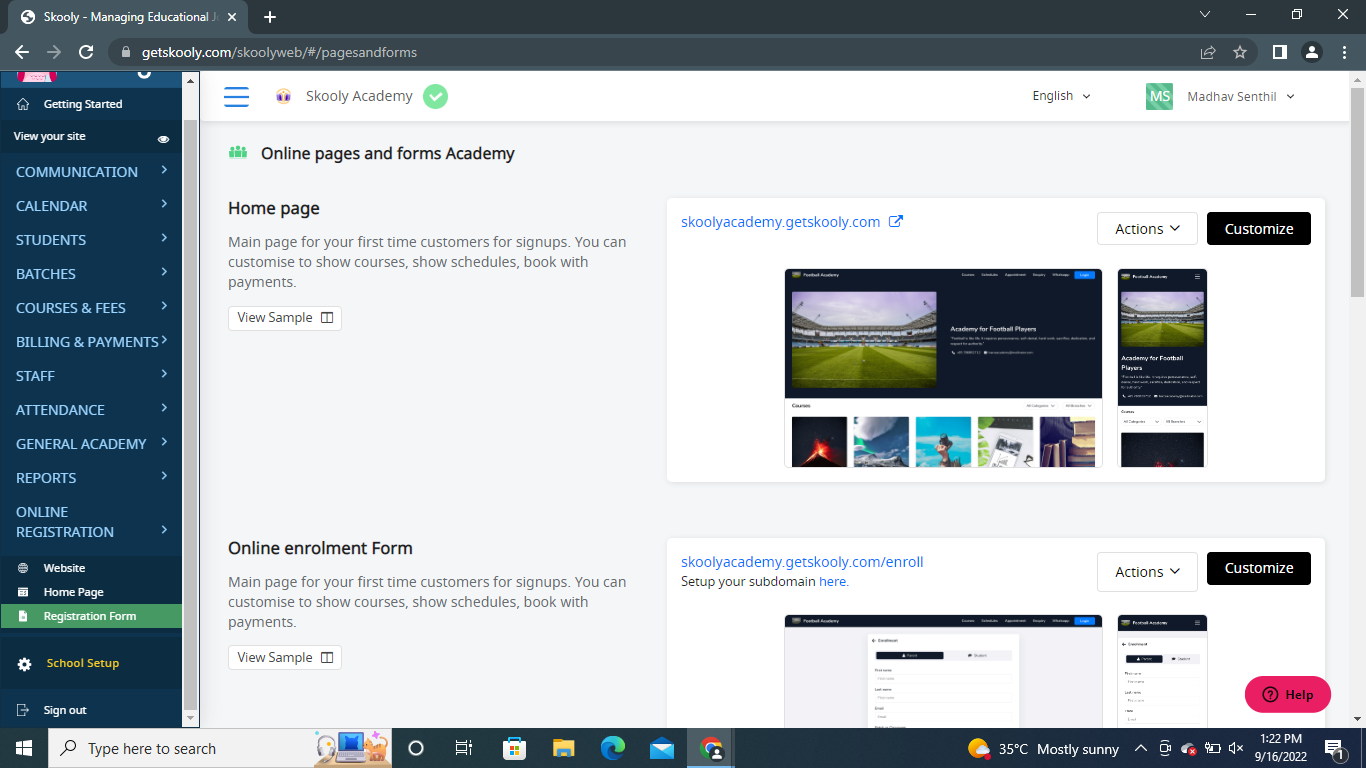
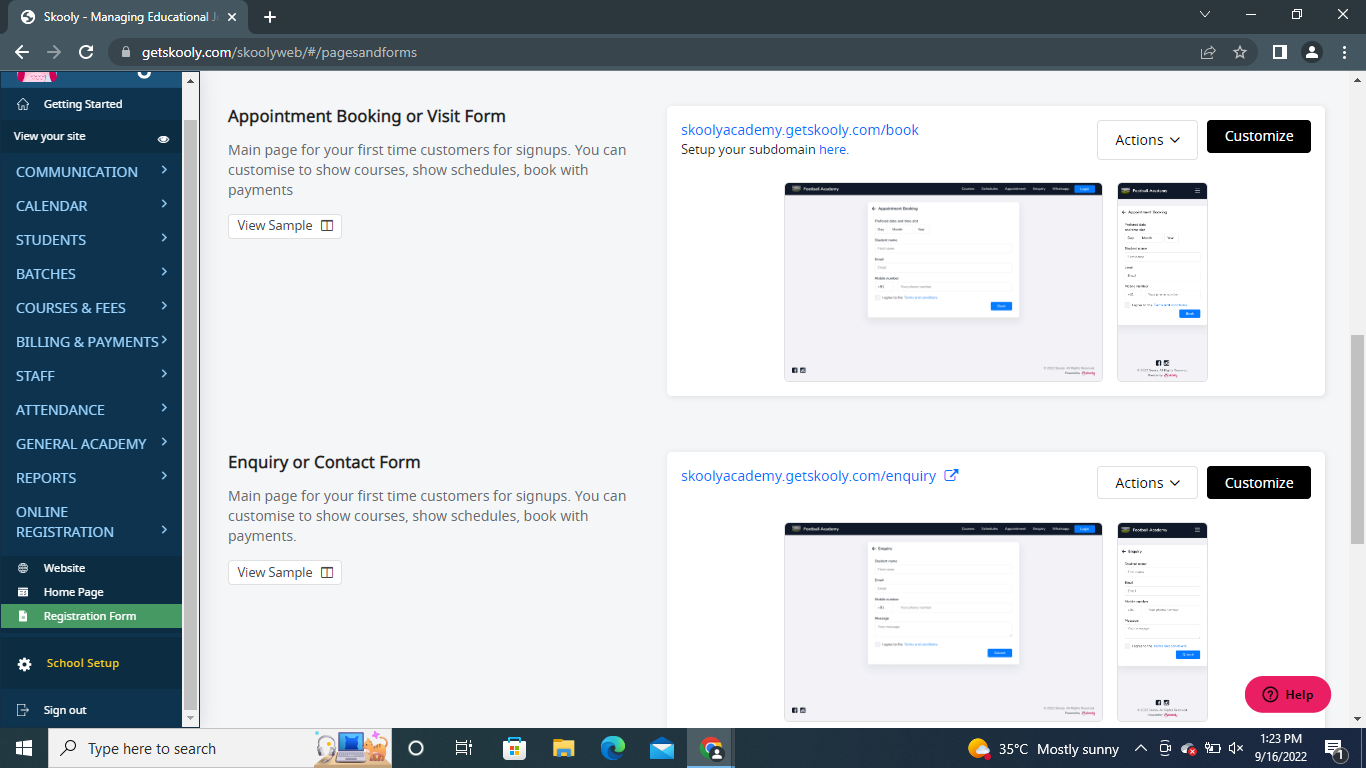
Homepage :
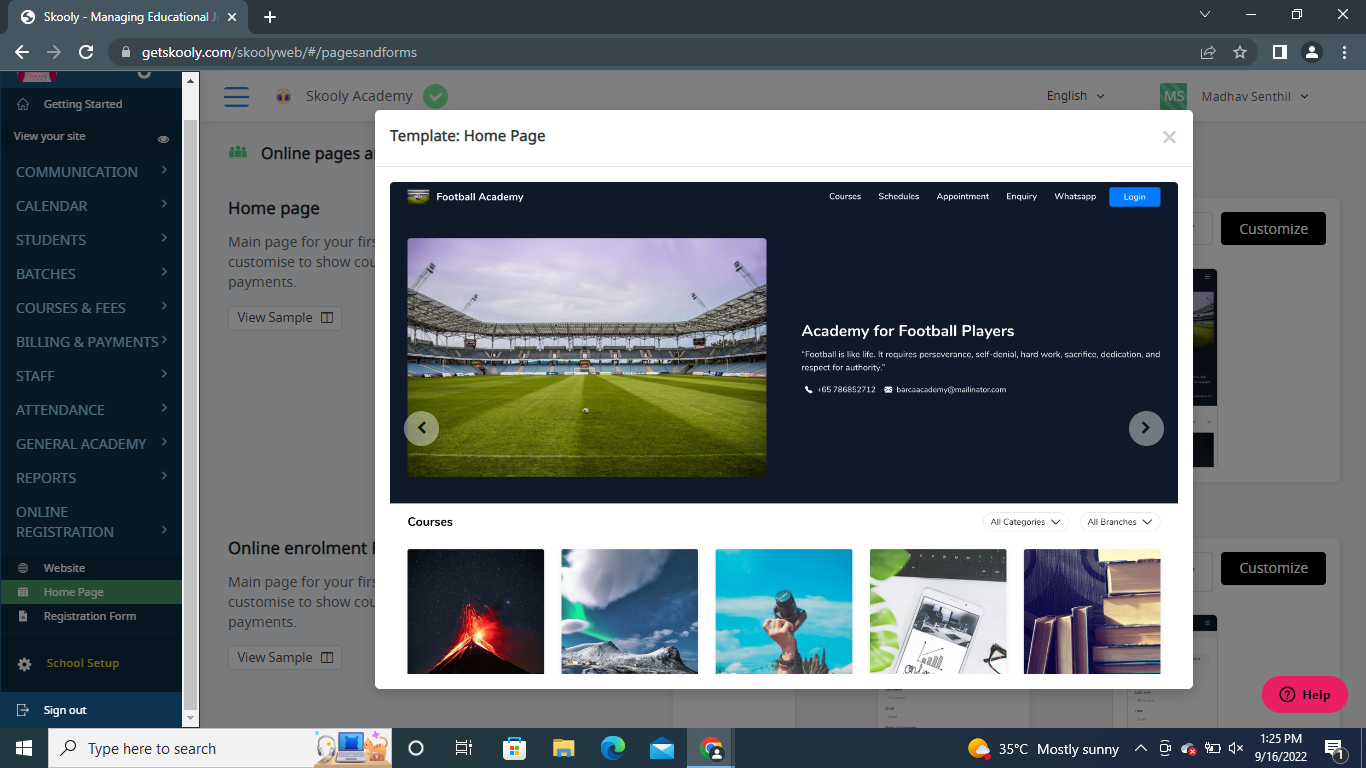
Online Enrolment Form:
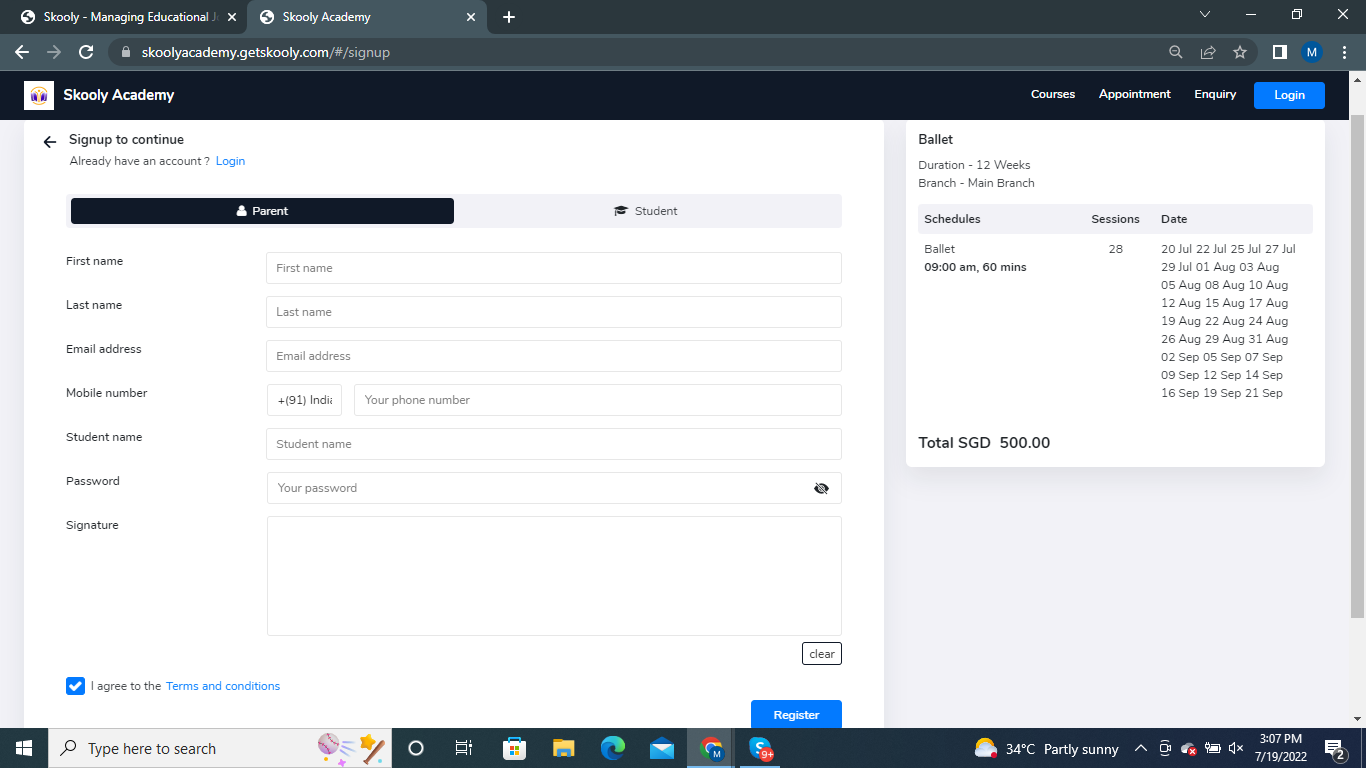
Appointment Booking or Visit Form:
* The website also has an appointment booking or visit form for parents/students.
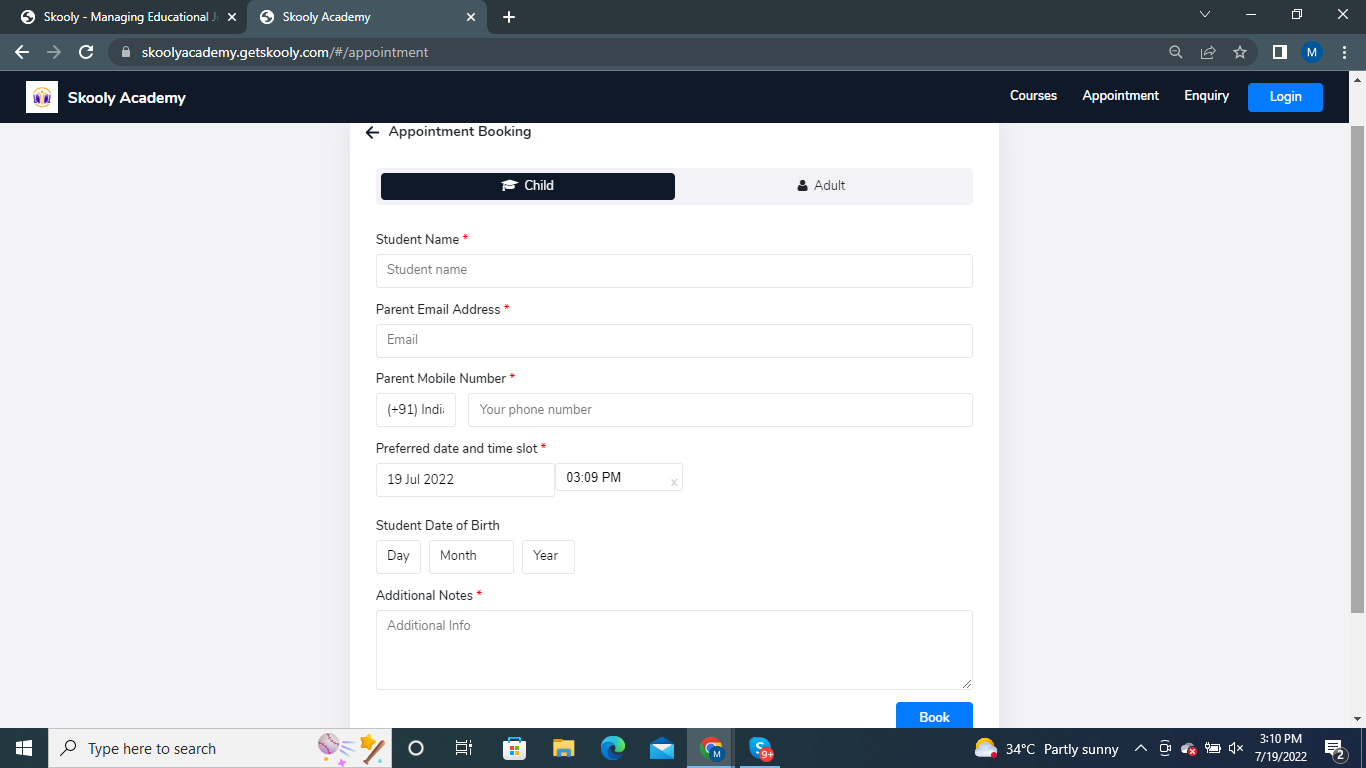
Enquiry or Contact Form:
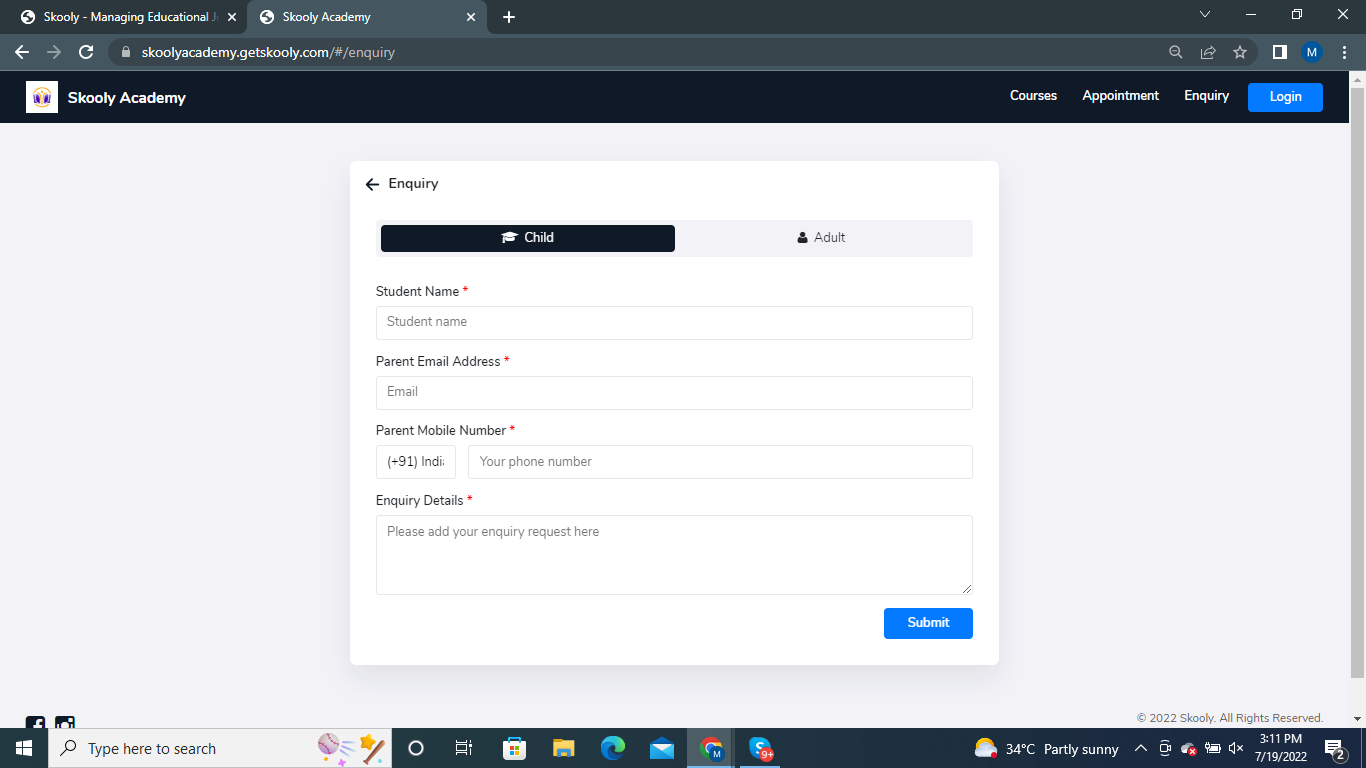
How parents/students register for courses:
* The parent/student can choose the course from the website by clicking the register button.
1) Example - Duration based course.
parent / Student can choose the desired classes, fee option and click the Register button, which will direct them to the register form.
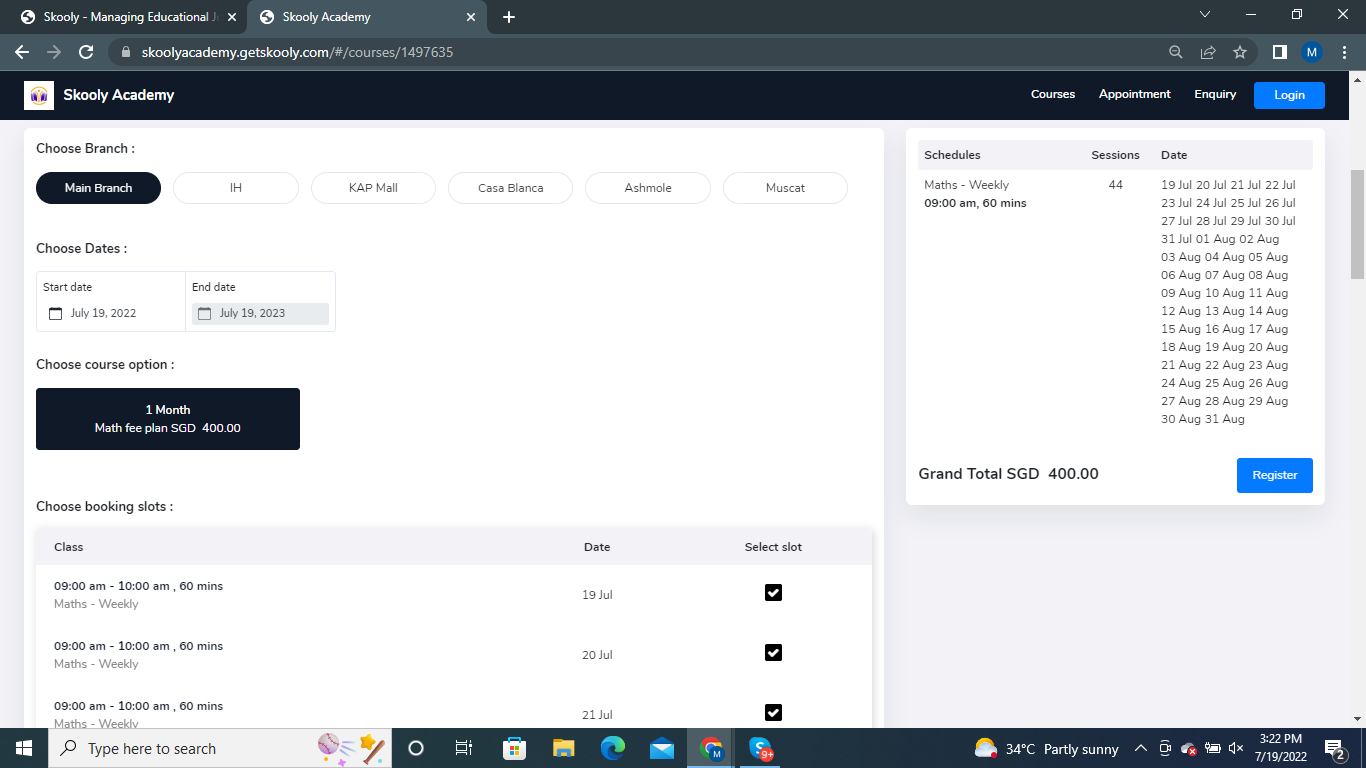
2) Example - Session based.

Registration Process:
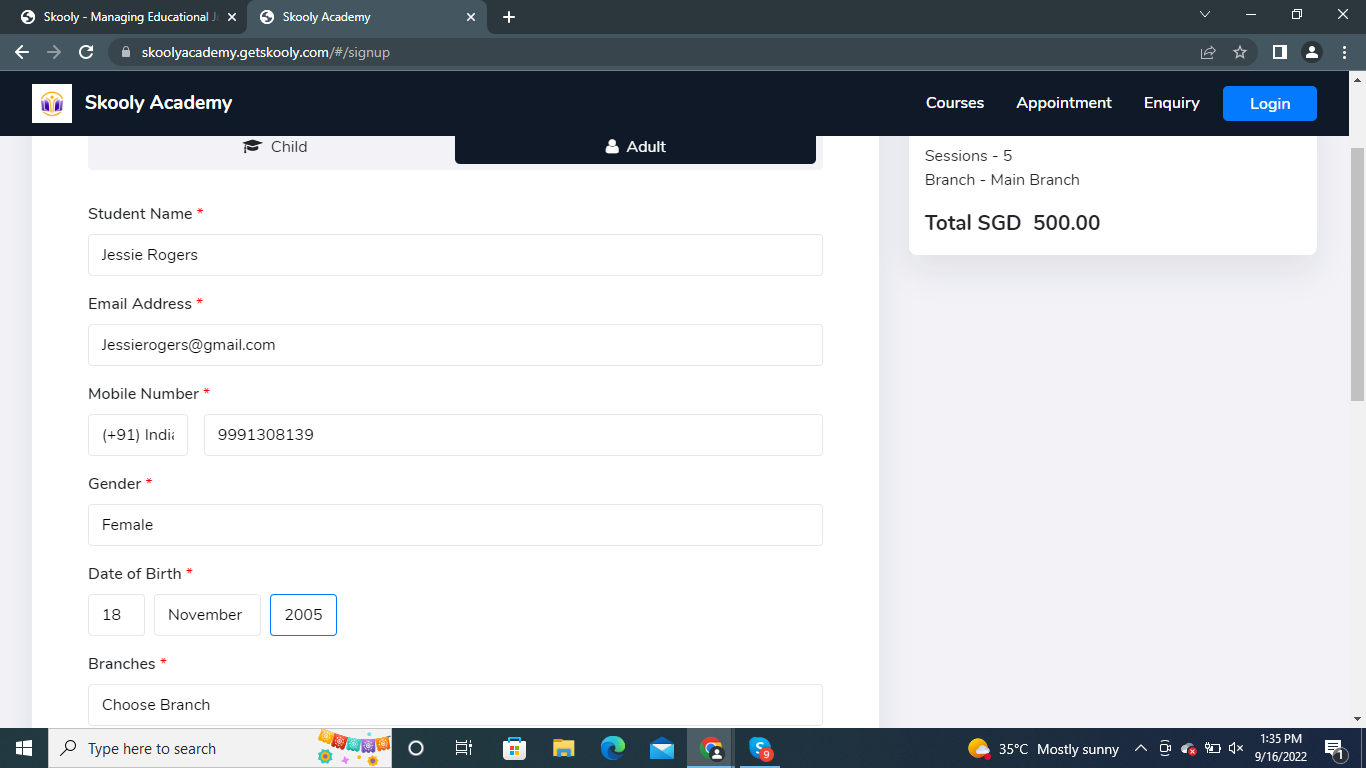
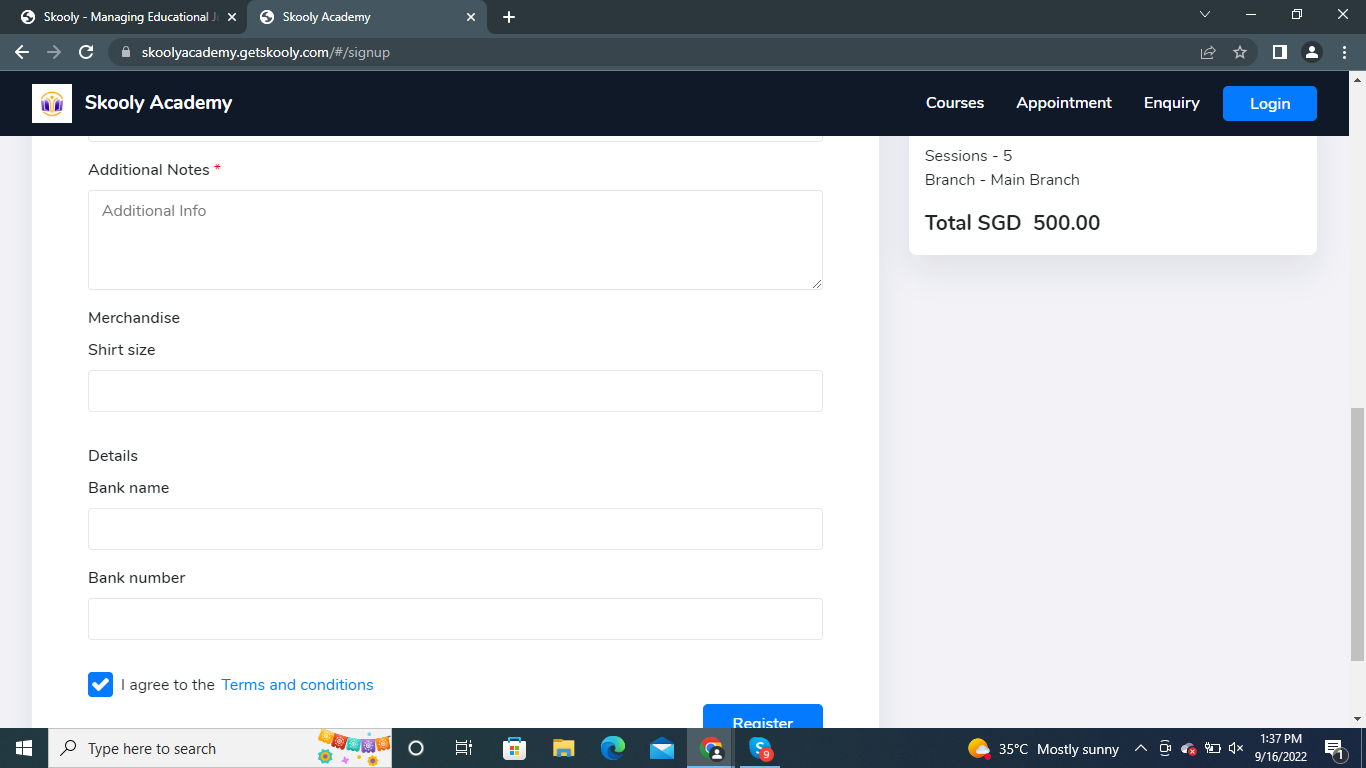
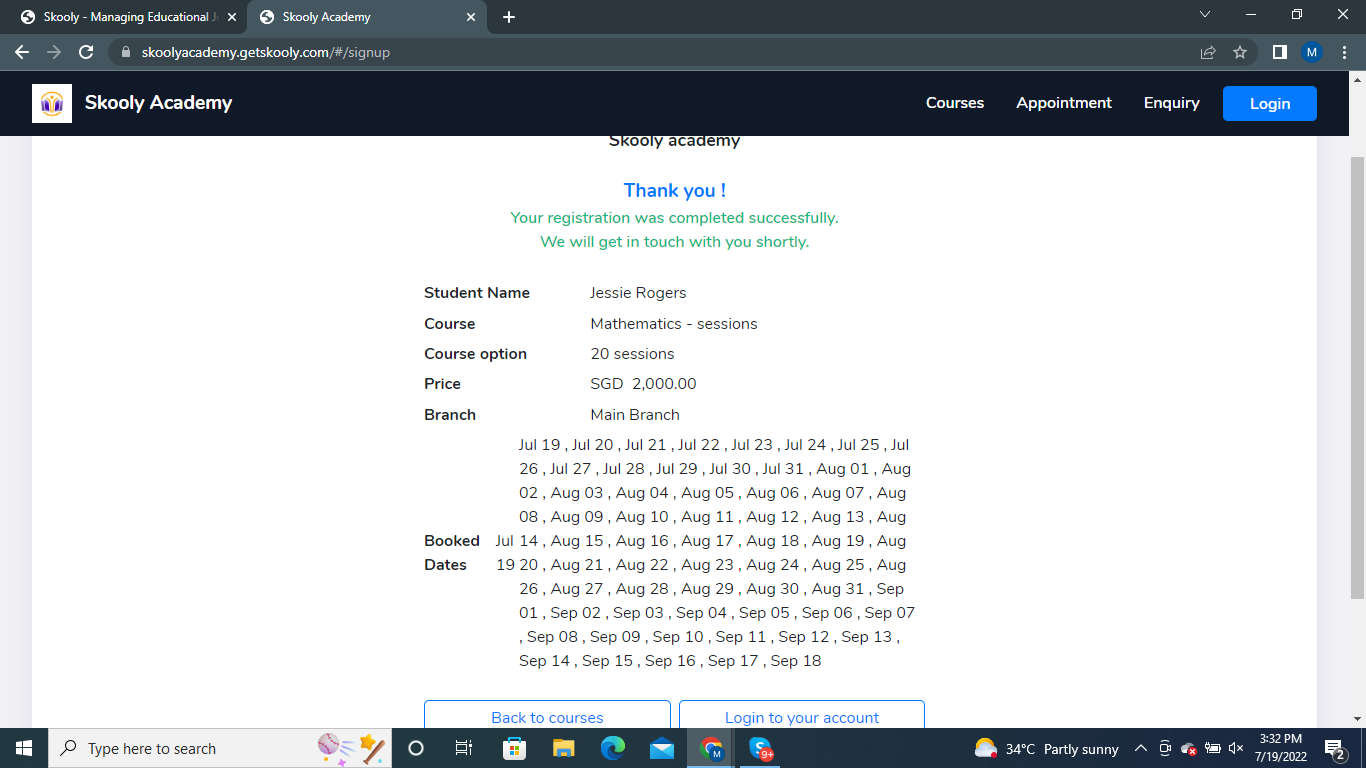
* Once registered, the parent / student receives an email regarding the booking details and confirmation. Below is an example.
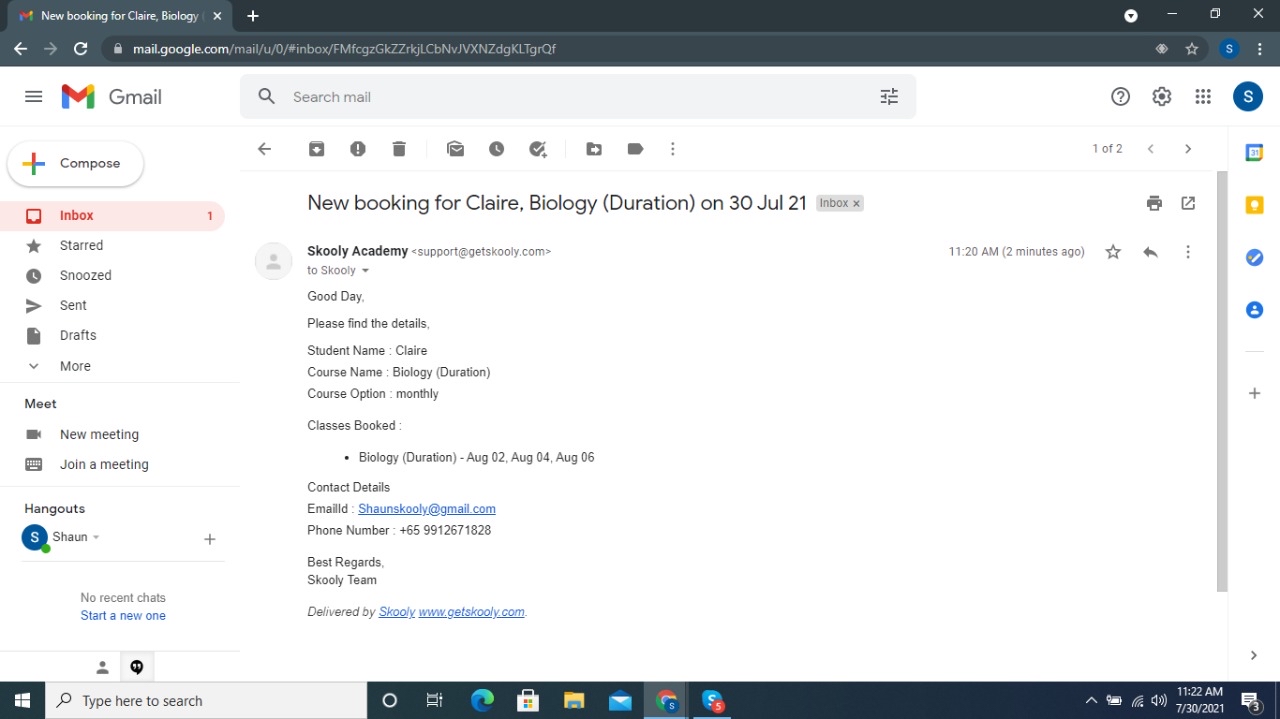
* From the admin console -> under Students -> Enrollments, you can see that there is new registration. You (admin) can change the status of the student from 'New' to 'active' so as to enable further communication.
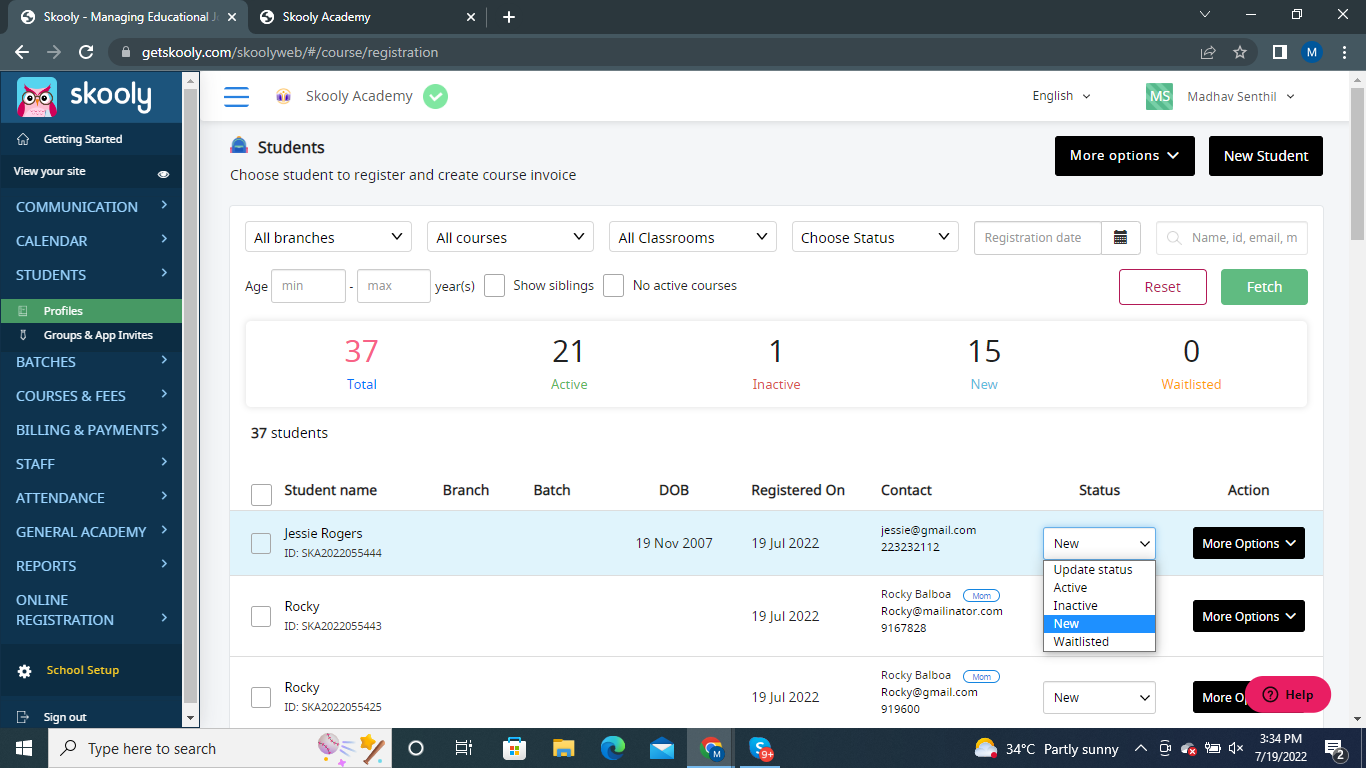
Comments
0 comments
Please sign in to leave a comment.