You can add teachers in any of the following ways - via website , via app or if you have more teachers , you can bulk upload the spreadsheet or send it us to, we will be happy to upload for you.
Add Teacher via website
Adding a teacher to your school is just a matter of seconds and you can do it with ease. You can add the teachers one by one or do a bulk upload of teachers.
- Go to the option "Teachers" under "Setup" at the left corner of the page.
- Then click on the icon "Add Teachers" icon highlighted in pink at the right corner.
- Enter the name and email address of the Teacher and then click on "Add Teacher".
- Your teacher has now been added successfully.Repeat the above steps to add more teachers.
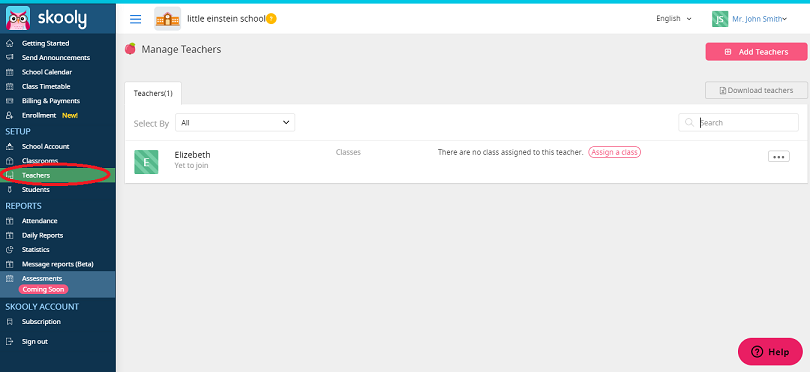
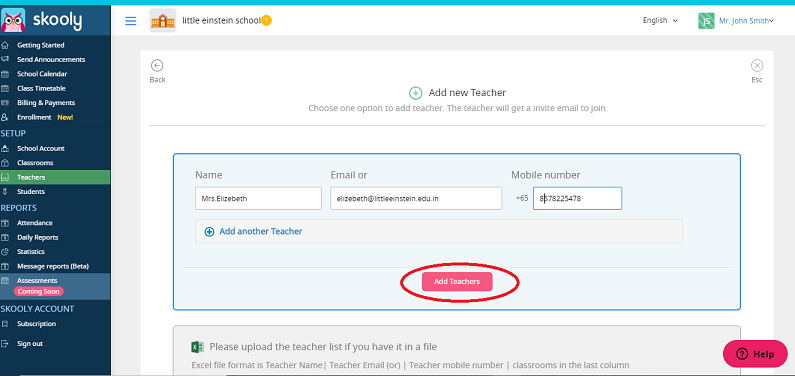
Assign a class to a teacher
- Teachers can be assigned to class with just a click away , assigning a teacher to a class would allow the teacher to post messages in class chat, do daily activities activities , sending homework , access to parent chat for that assigned classrooms
- To assign a teacher login from your web console and select classrooms section now select classes created so far.
- Select your class where the teacher needs to be assigned
- Choose the teacher from the teacher name drop down , you can also assign multiple teachers to a classroom and select update.
- The teacher will now be added to the assigned classrooms.
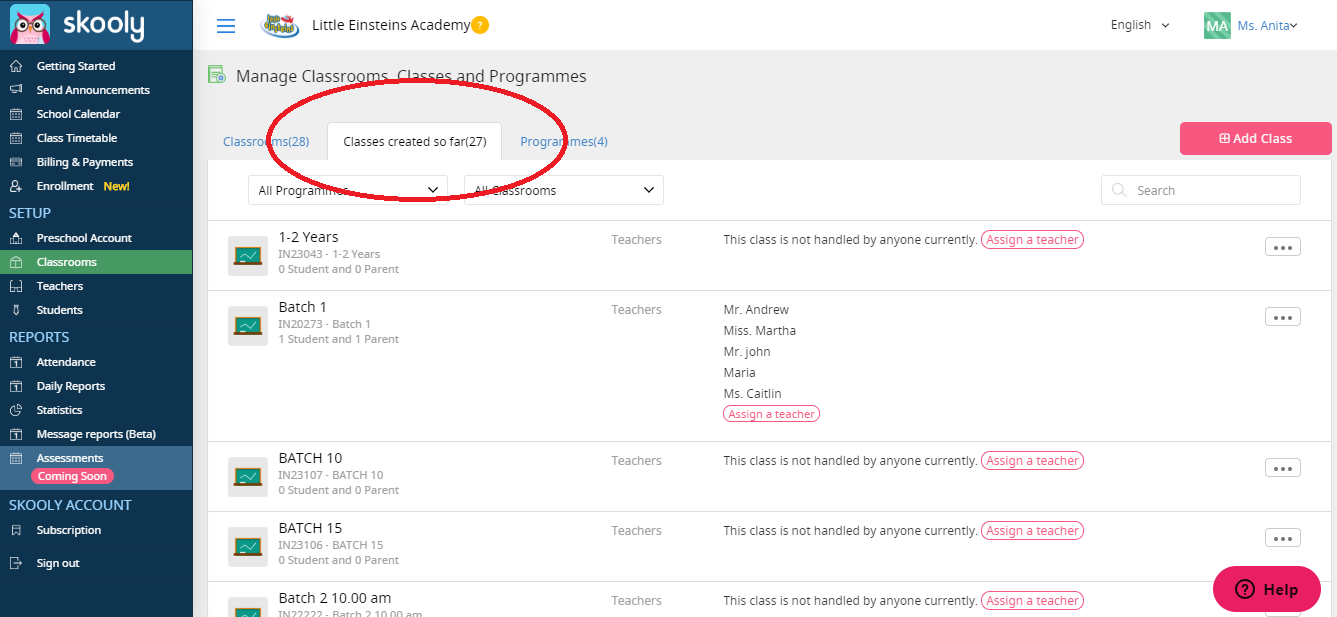
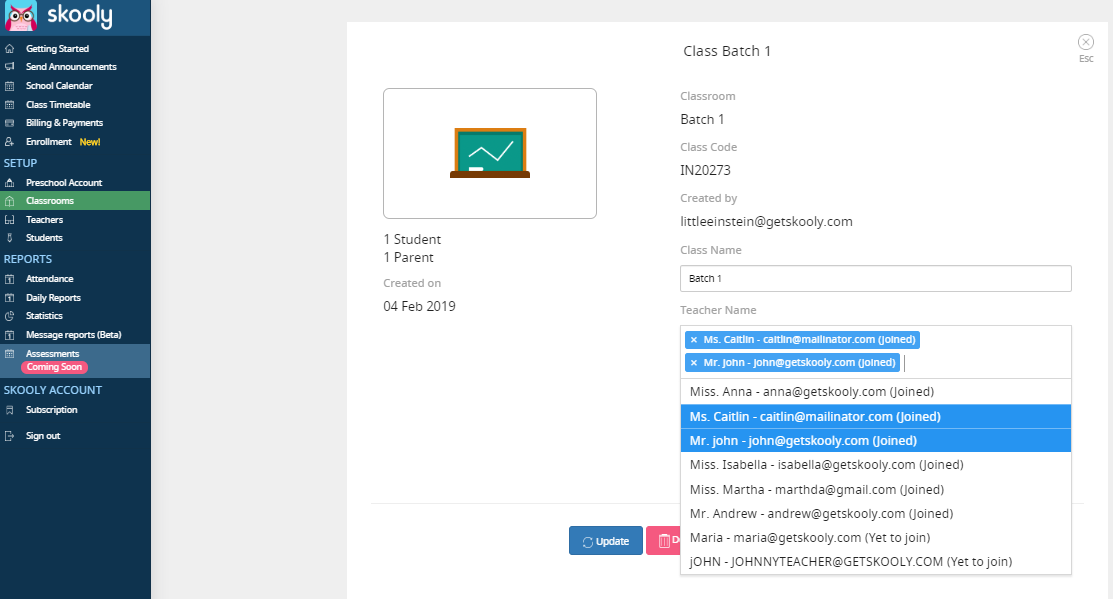
Add Teacher via app
-
Teacher's can be added via skooly app as well its just a step away
- As soon as you open the app, you get 4 icons on the top. Click on the third one (the one on the right side of the alarm icon) and that takes you to the school page.
- Scroll down the page and you will find a box titled "Add Teacher". Click on it
- Enter the Name of the teacher along with his mobile number or email id. If you add an email address, the teacher will receive an email right away with information about how to sign up for their parent account.
- Select Done.
That's it, your new teacher has been added successfully. You can repeat the same process to add more number of teachers .
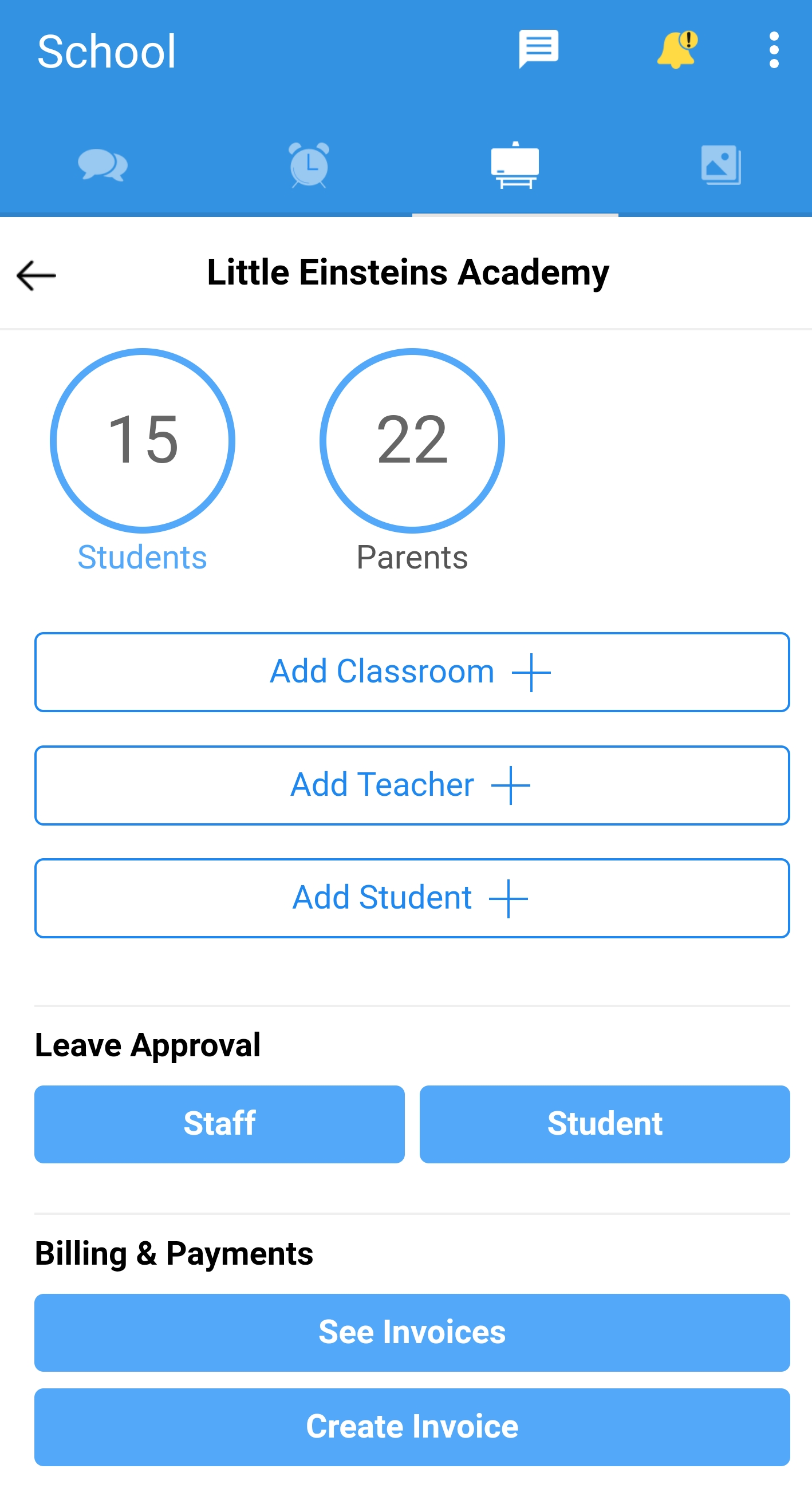
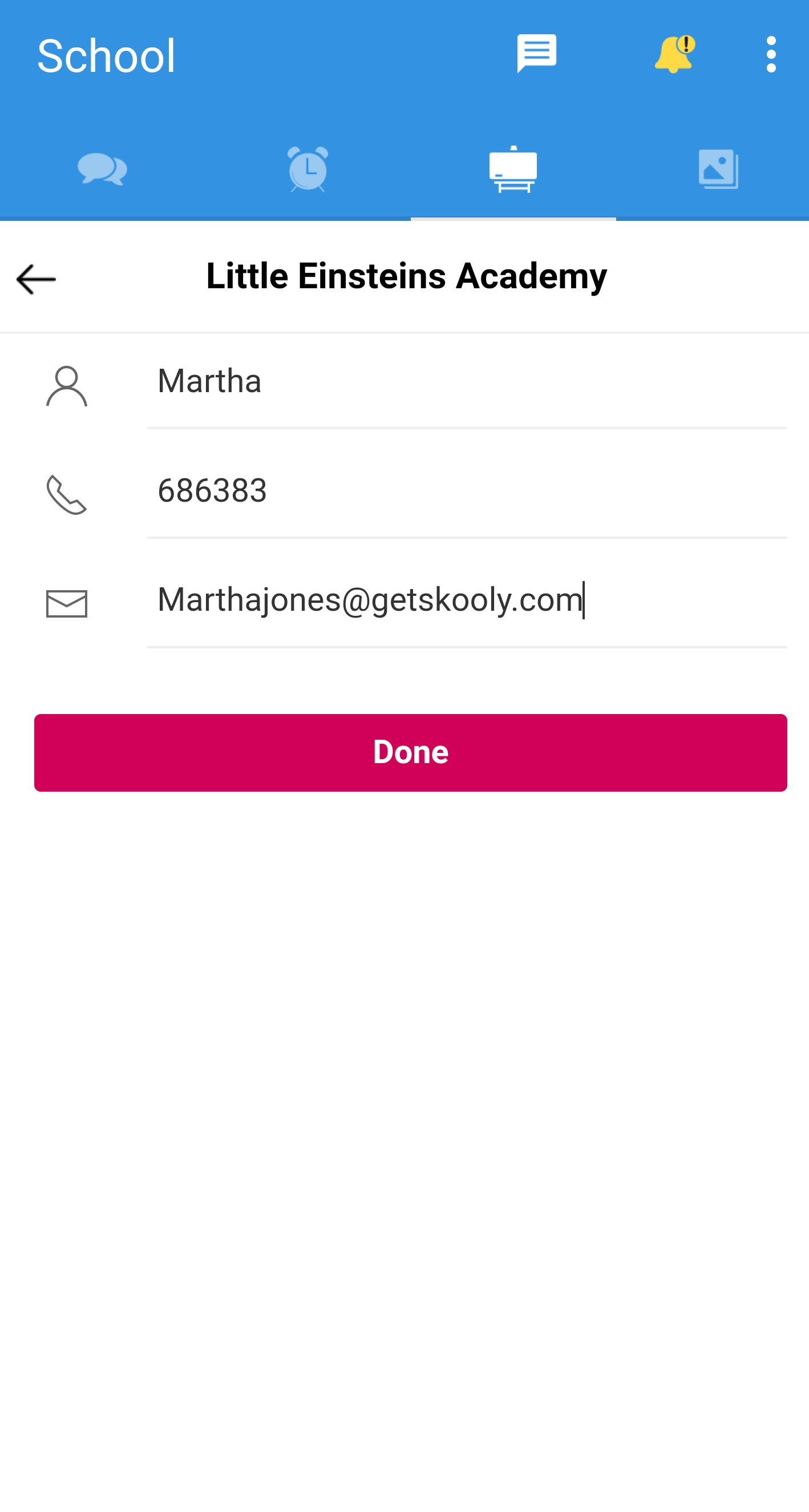
Comments
0 comments
Please sign in to leave a comment.