How to add events to calendar
ADMIN:
Step 1: Login and go to "Calendar" menu. Now click on "Add events" button
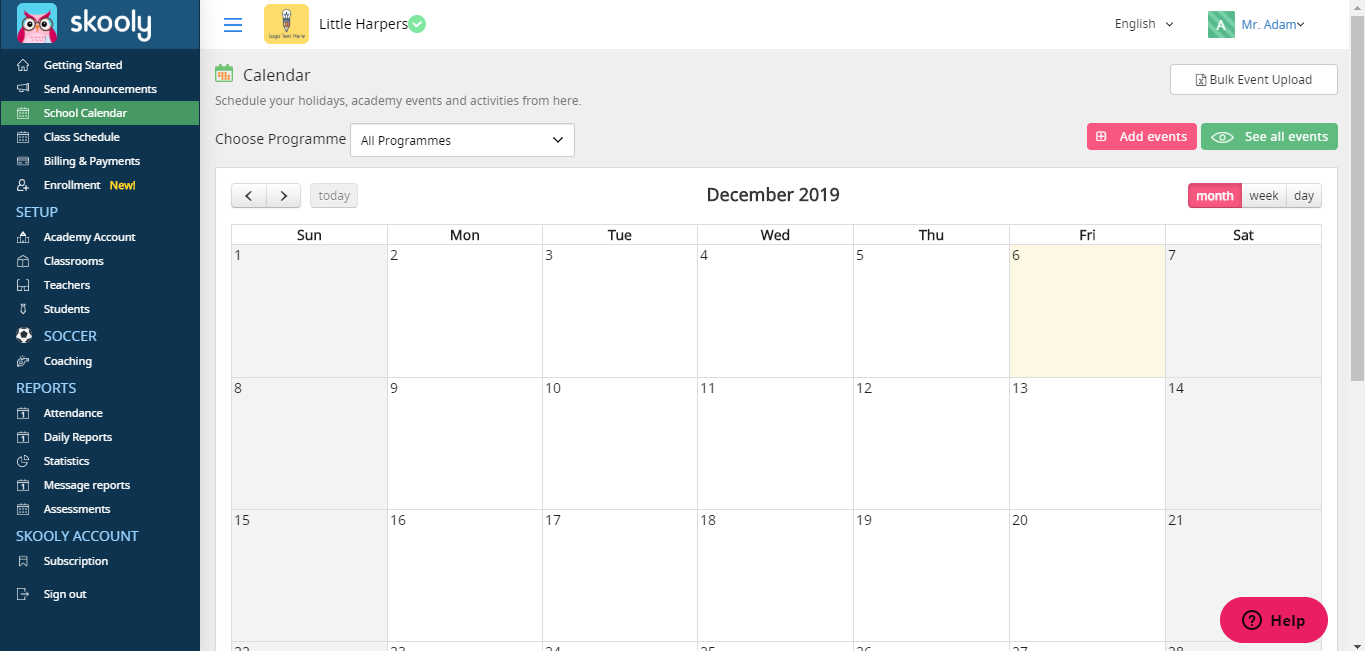
Step 2: Now you can select a category, add a person whom you want to send. You can update a title for the event and add a description.
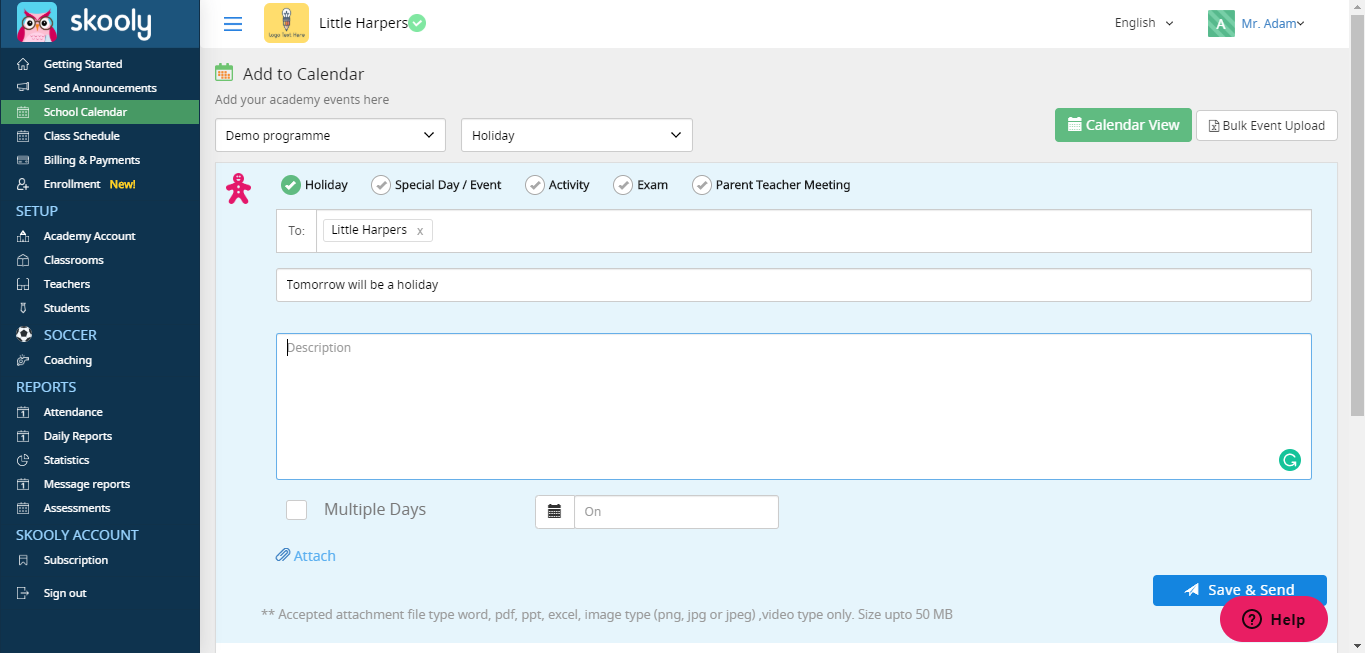
Step 3: Now select "Multiple days" if you want to save events for multiple days. Click on the "Multiple days" checkbox, and select from which date the event starts and to which the event is going to last.
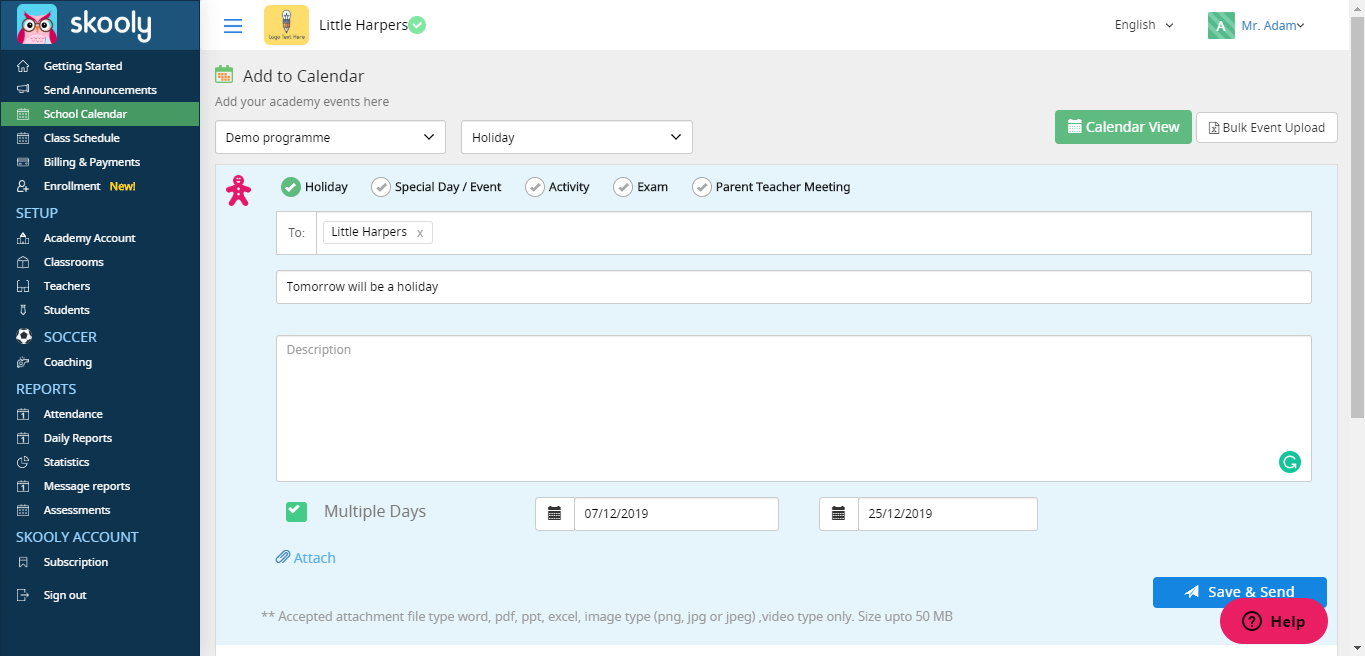
Step 4: Click on the "Save and Send" button. Now the event must be saved. You can also view the event in Calendar view if you click the "Calendar view" button.
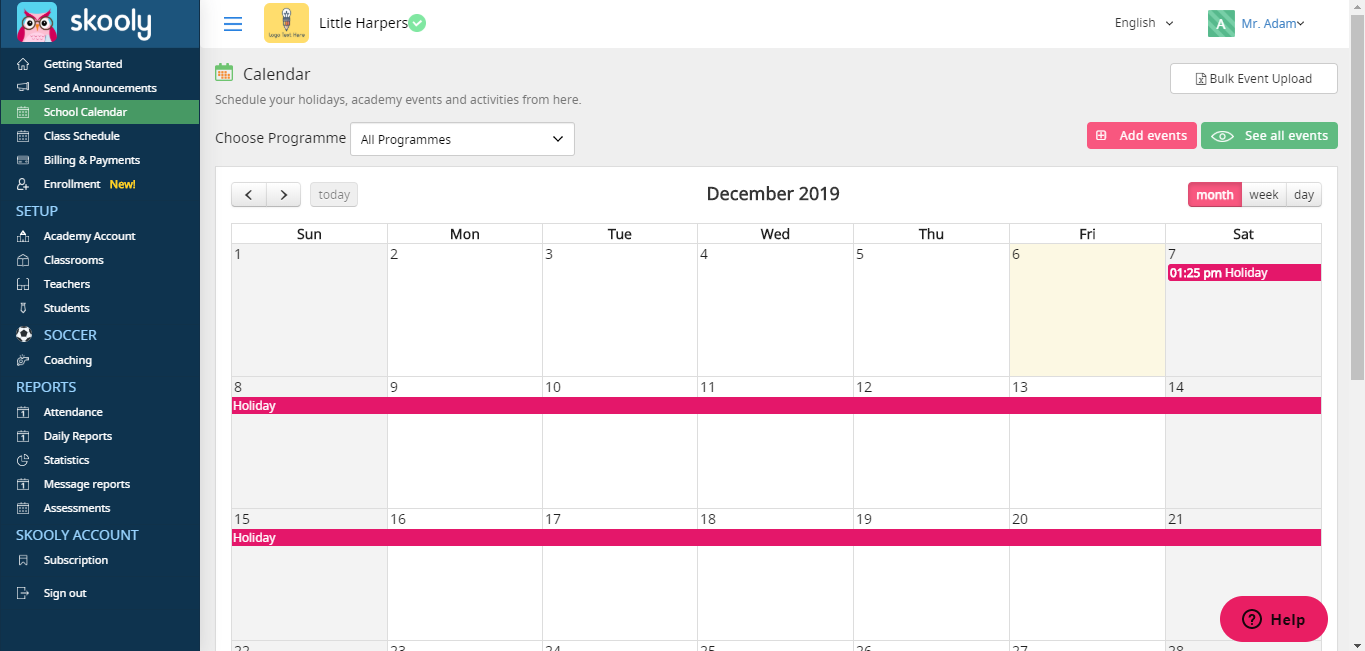
Step 5: Now the screen looks like this. Now the Calender is in "month" format, you can also view the events in week and day formats by clicking "week" and "day" buttons.
"Month" view
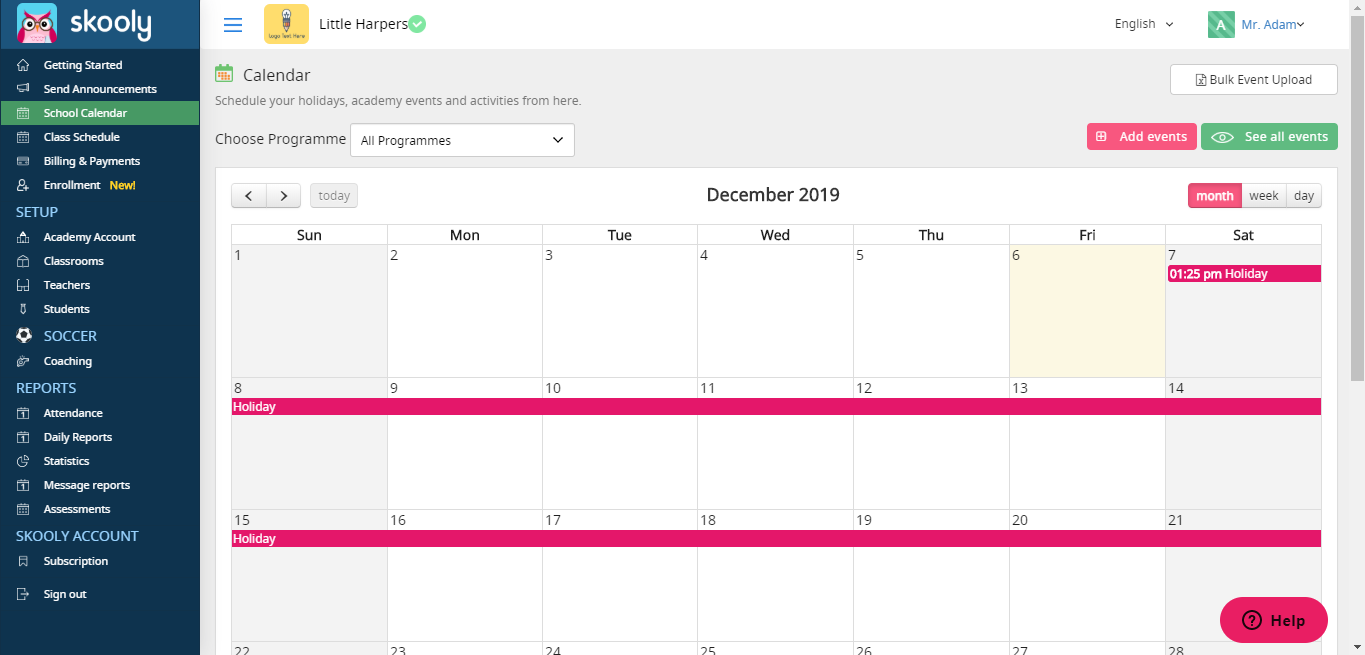
"Week" view
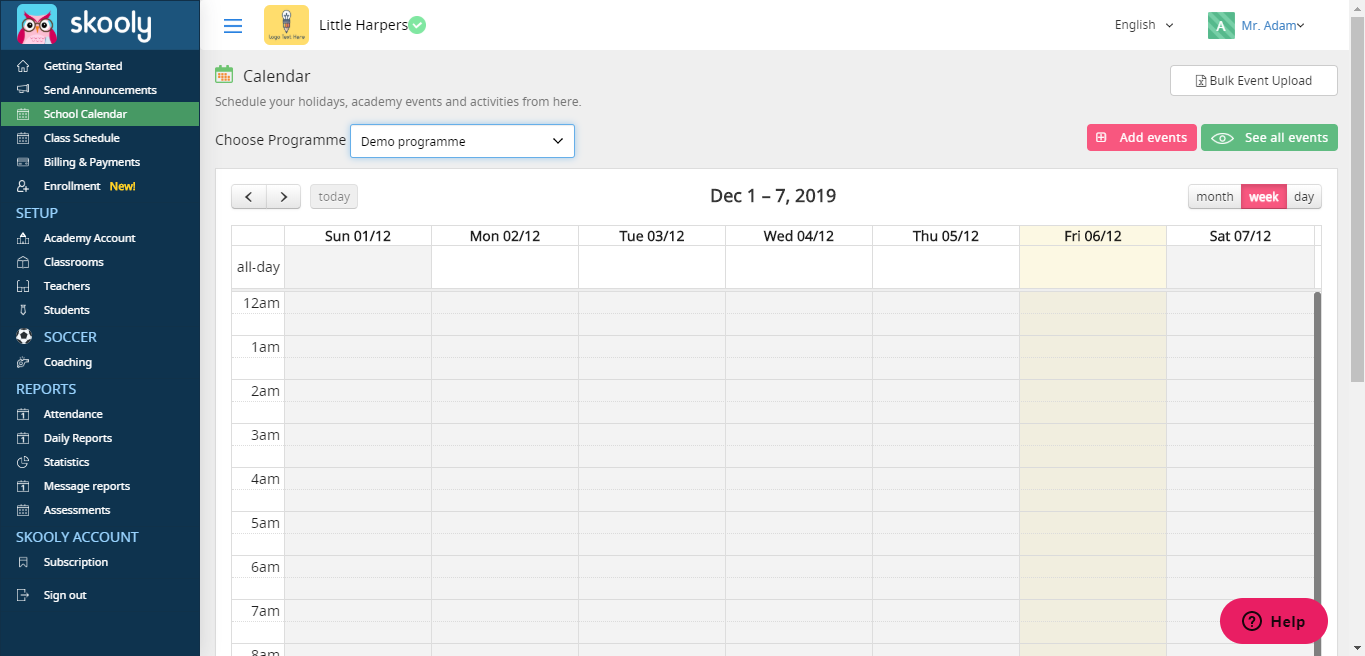
"Day" view
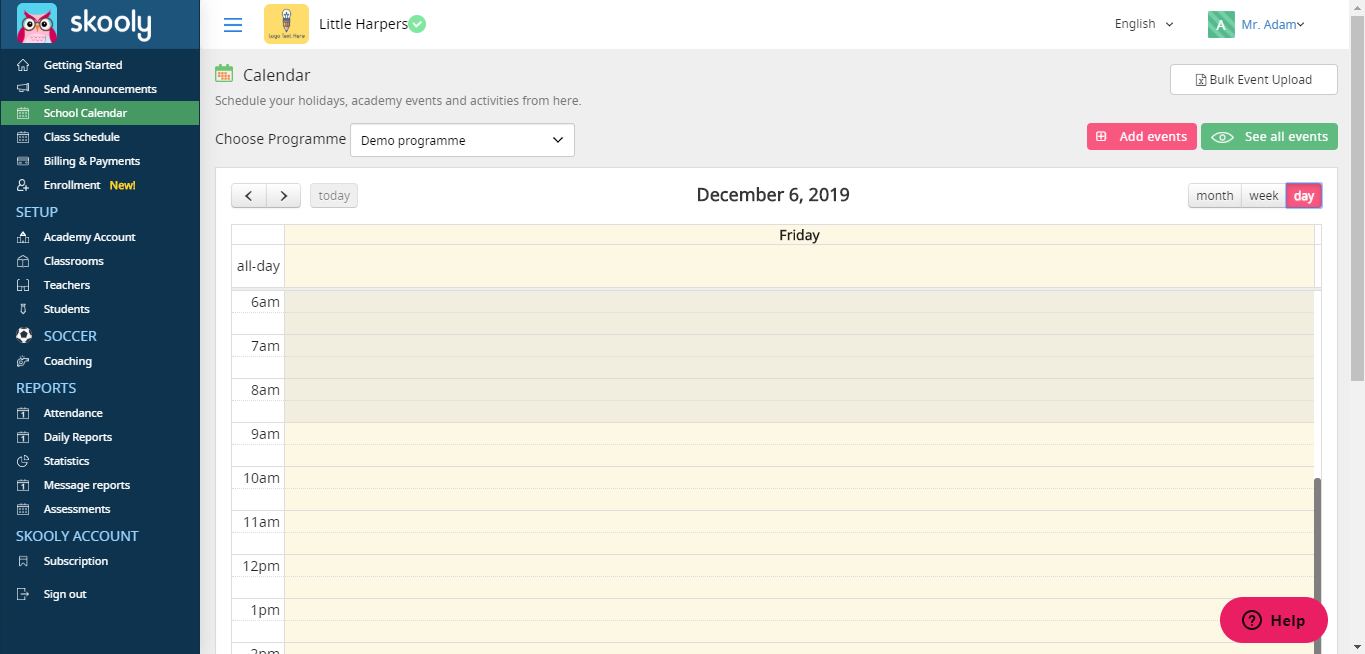
You can also upload bulk events :
Click on Bulk Upload Events, upload your calendar excel.
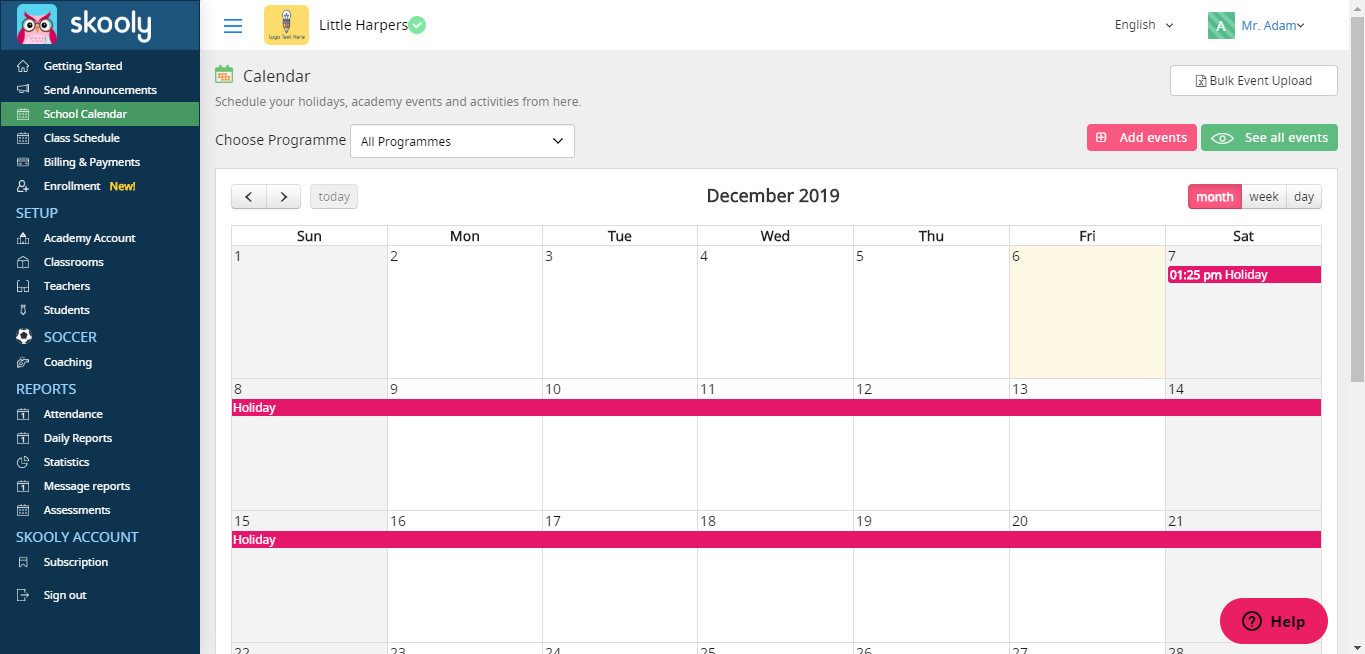
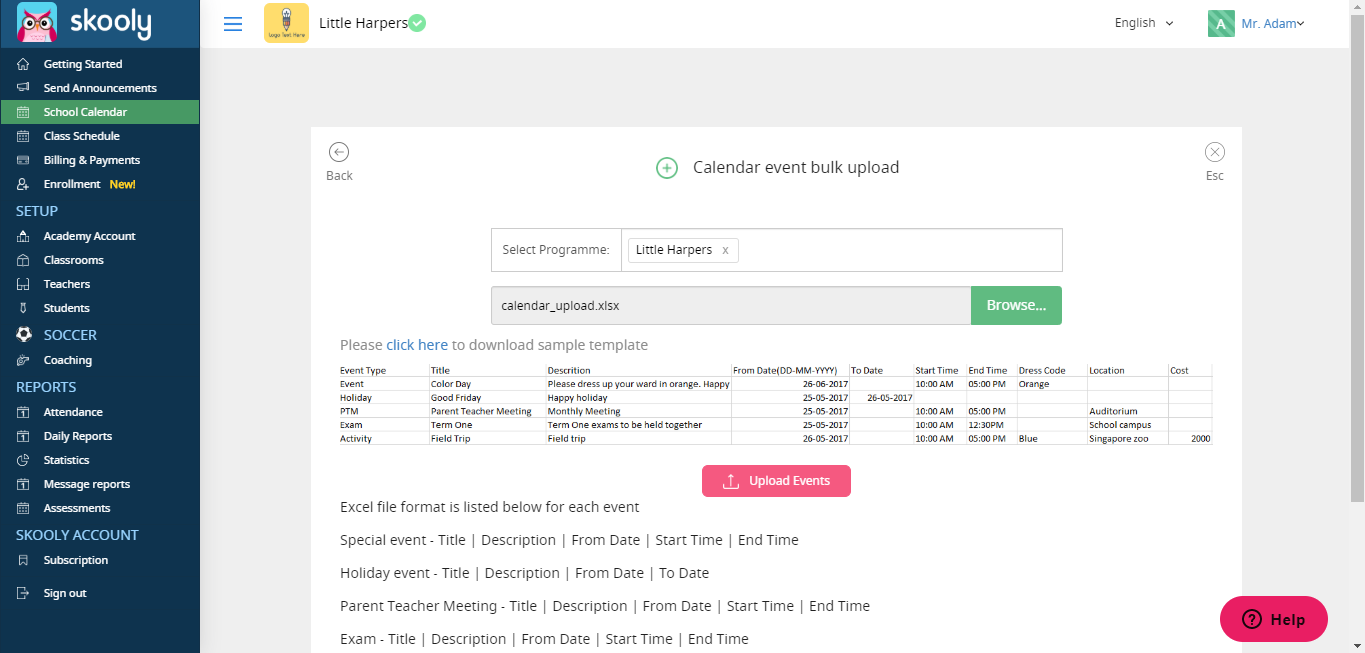
Teacher, parent and student :
Step 1: Once you received any school events, holidays and exam events you will find in three places
* Homescreen
* Chat Screen
* Remainder Screen
Home Screen:
Chat Screen:
Remainder Screen:
Comments
0 comments
Please sign in to leave a comment.