Step 1:Open your App menu and look for "Security Center"
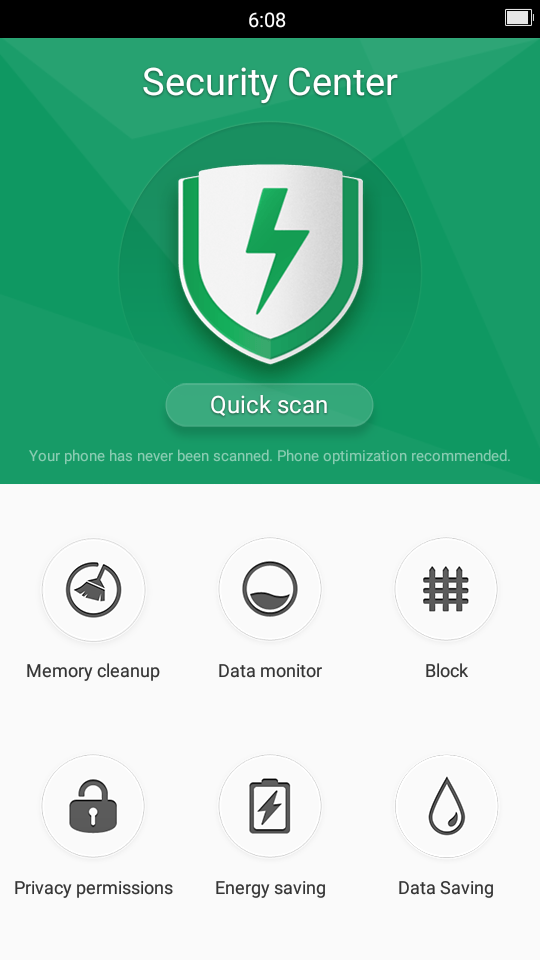
Step 2:Tap on "Memory cleanup" and then tap on"Clean whitelist"
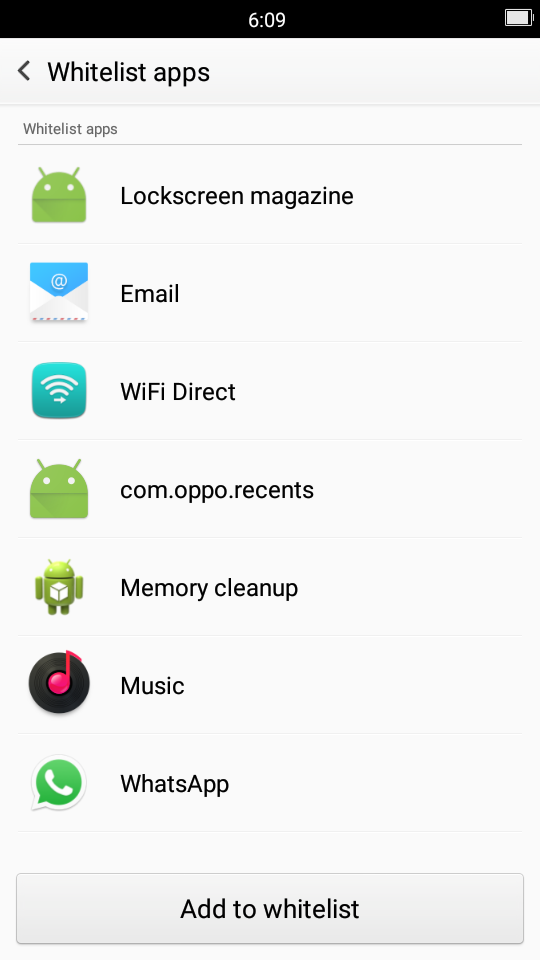
Step 3:Tap on "Add to Whitelist", add "skooly" to this list.
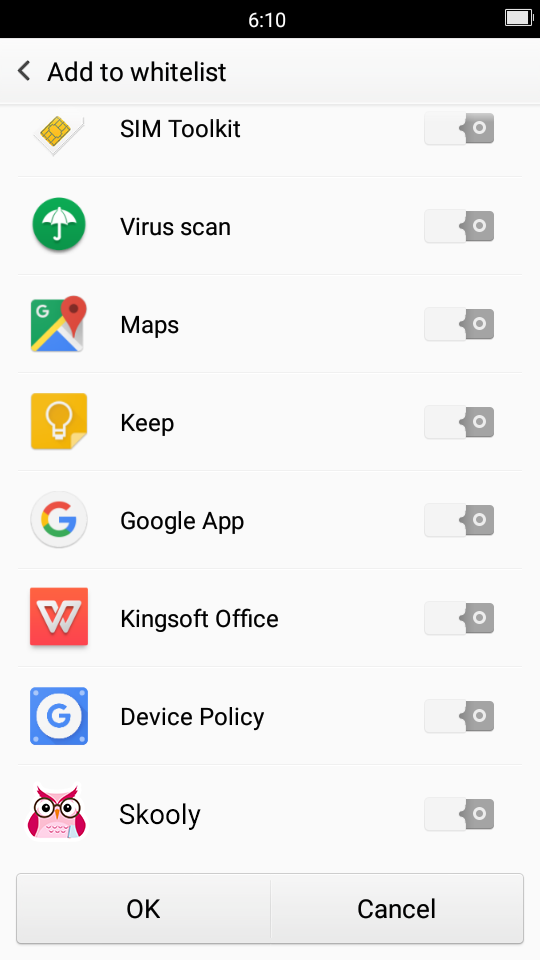
Step 4:Open your App menu and look for "Security Center"
NOTE: If your device is Oppo F1S, Skip to "Step 11".
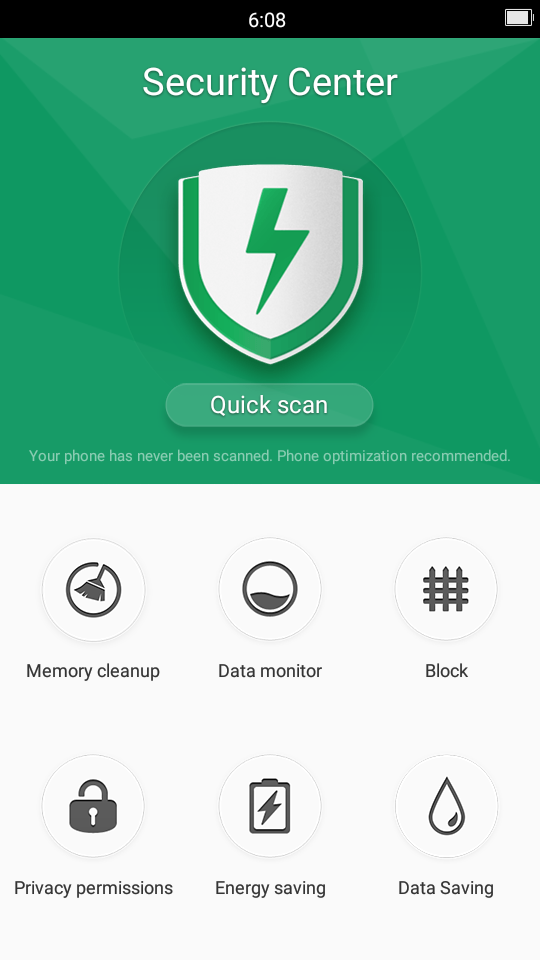
Step 5:Tap on "Privacy Permissions"
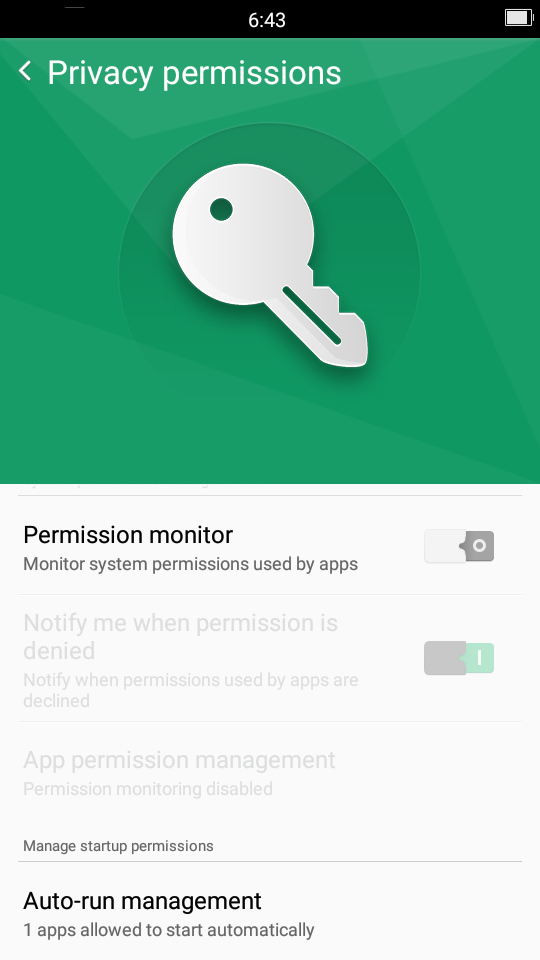
Step 6:Tap on "Auto-run Management"
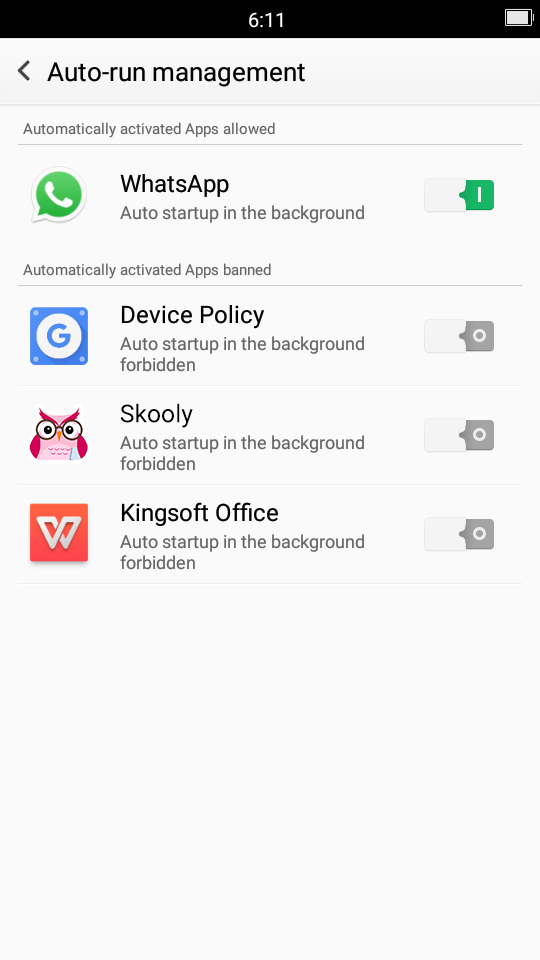
Step 7:Turn it ON for "skooly"
Step 8:Open your App menu and look for "Security Center"
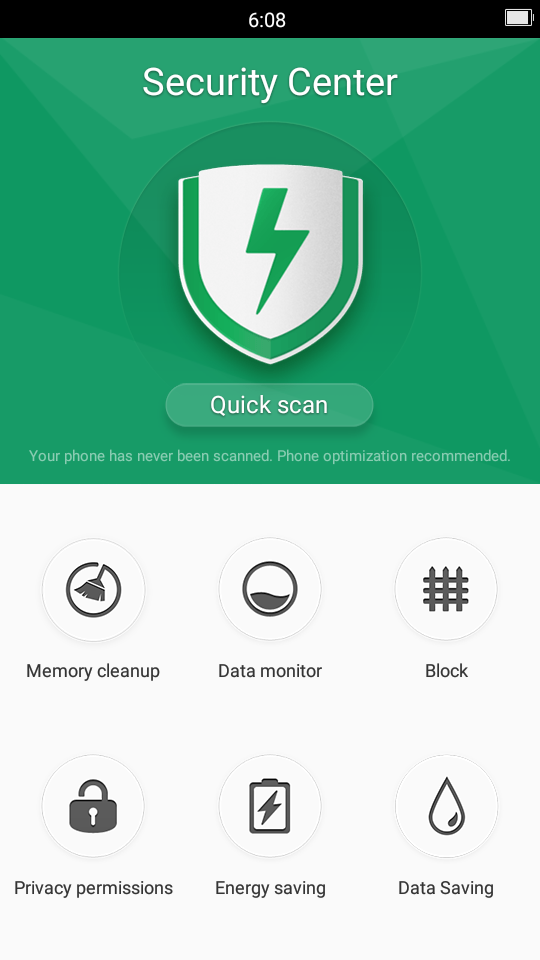
Step 9:Tap on "Data Saving"
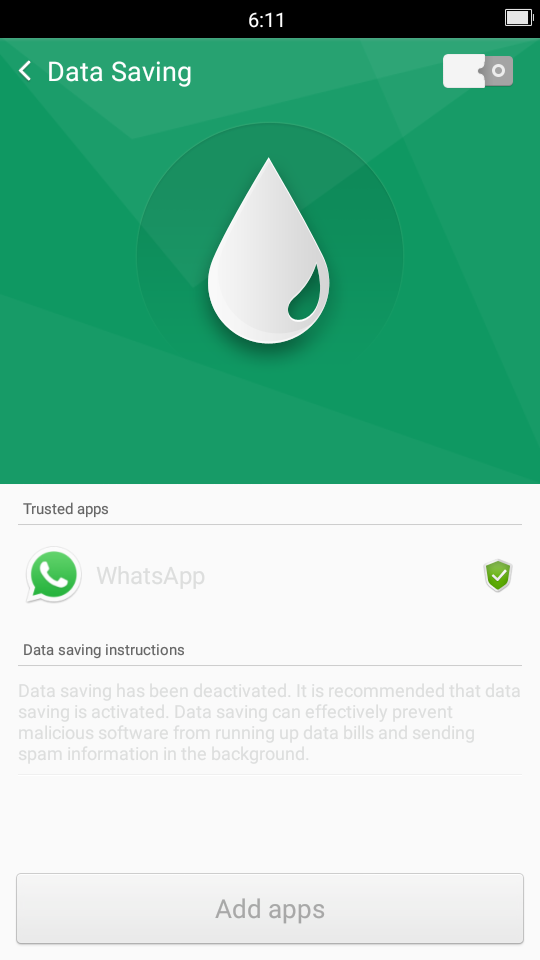
Step 10:Tap on "Add apps" and add "skooly" to this list.
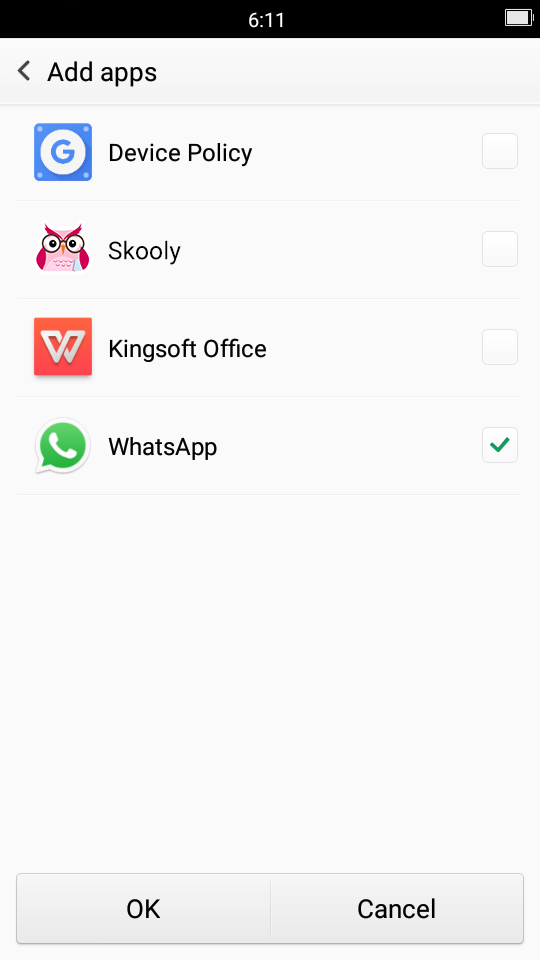
Step 11: If it is an " Oppo F1s", Follow the below steps.
Step 11.1: Open your App menu and look for "Security Center" and
Tap on "Privacy Permissions"
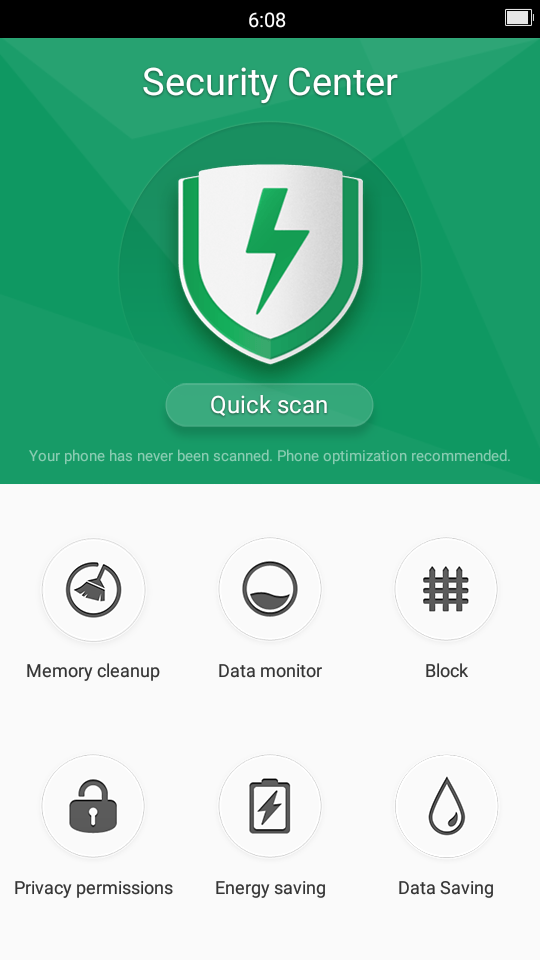
"Privacy Permissions" page.
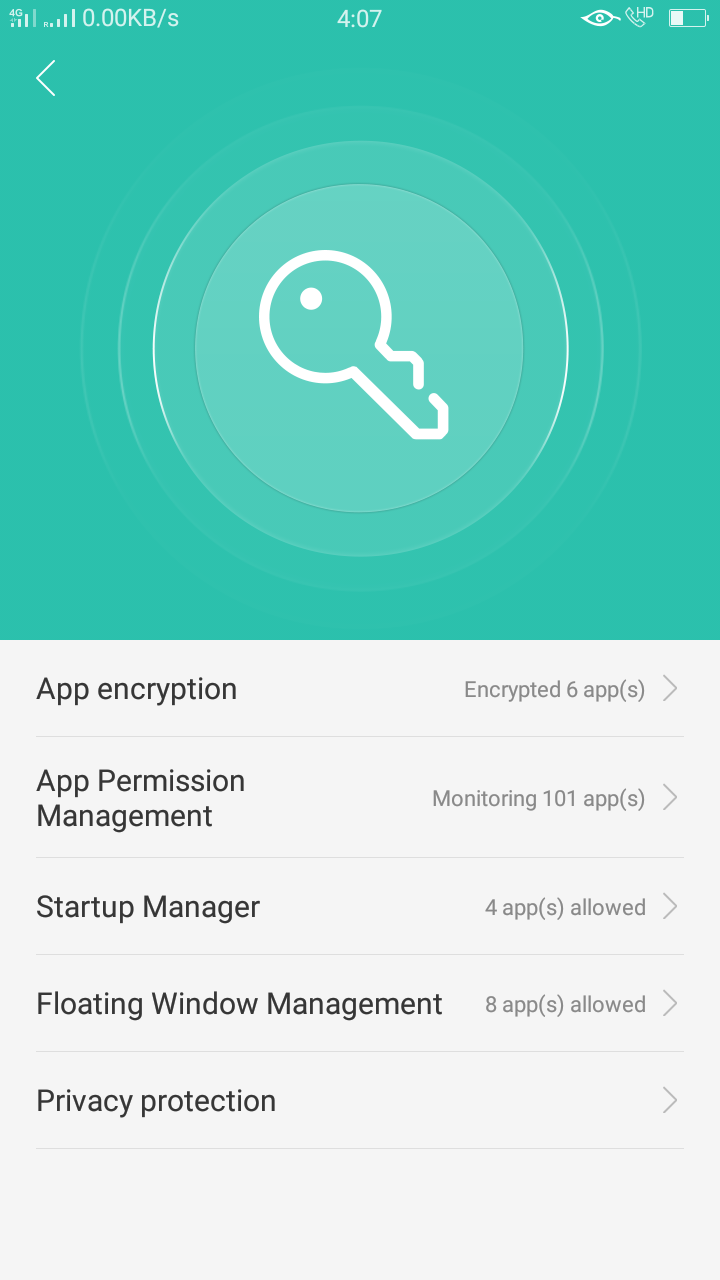
Step 11.2: Tap on "Startup Manager".
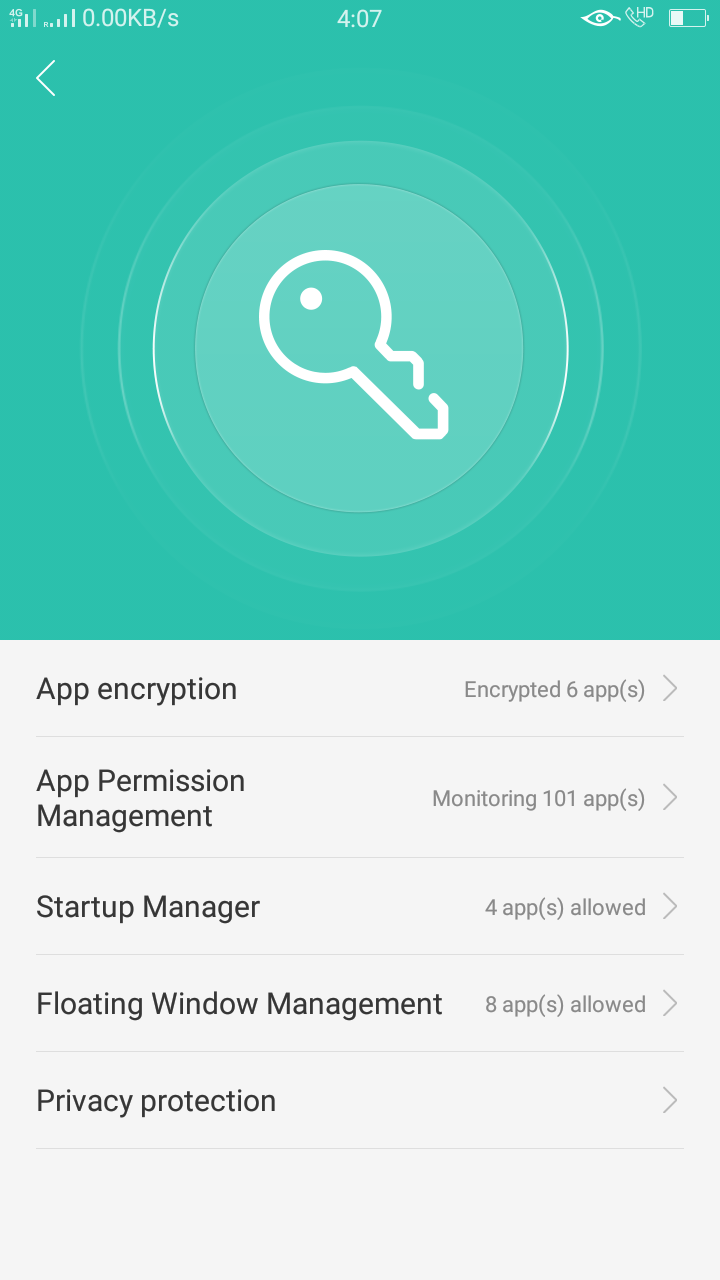
Step 11.3: Once you have come in, you'll be able to view "Startup apps allowed" and "Startup apps disallowed" section.
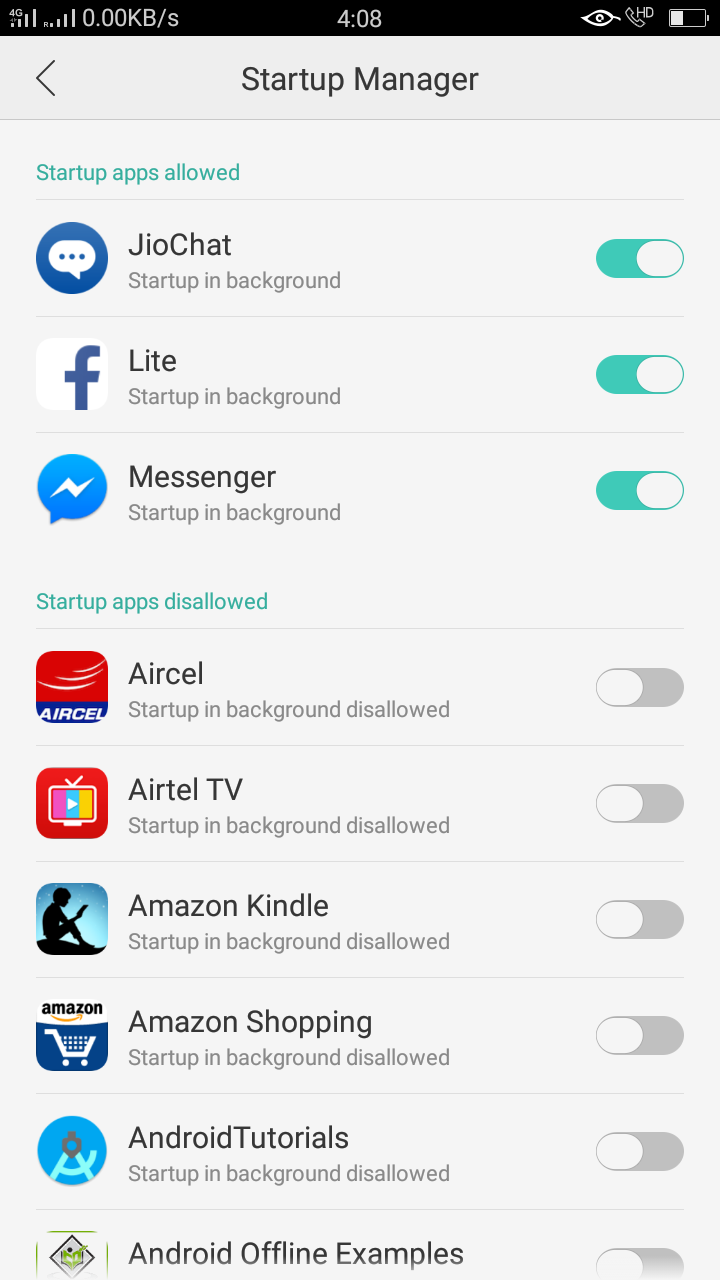
Step 11.4: Find out the "Skooly" app in "Startup apps disallowed" section.
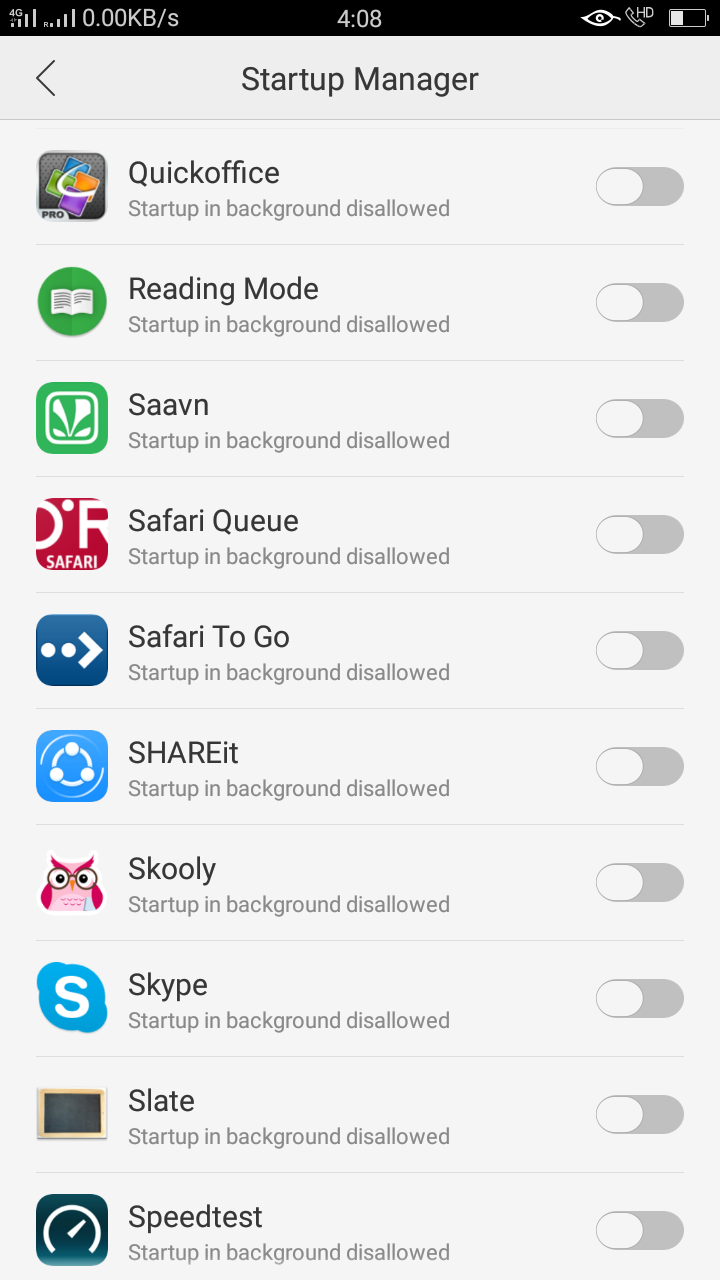
Enable it. Once it is enabled, It will come under "Startup apps allowed" section.
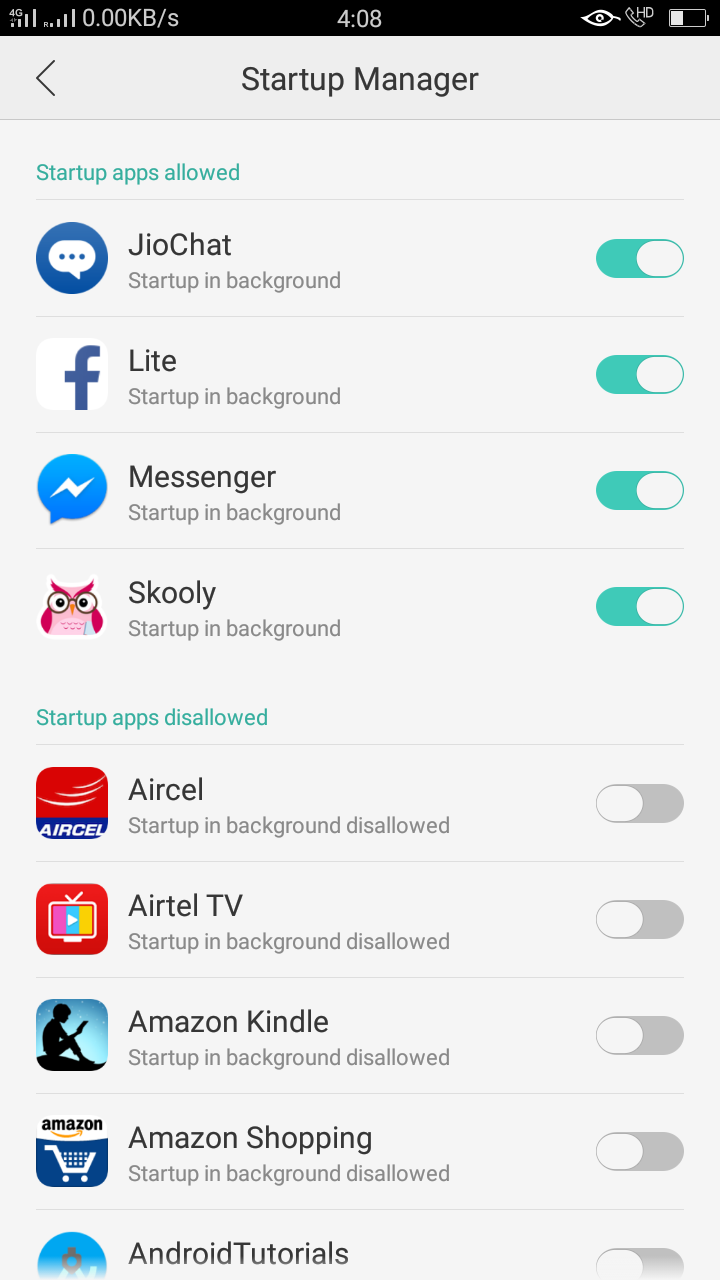
Comments
0 comments
Please sign in to leave a comment.